Use transcript action to receive emails when ongoing chats reach designated goals.
A chatbot can take over a lot of your daily tasks, but you can still have an insight into what is happening between your customers and the AI assistant. The transcript action can let you know whether the client had a successful purchase, got an answer to the question or left frustrated without achieving anything.
How does it work
The transcript action allows you to set the point of the story that will automatically send you an email with the full transcript of the conversation. You can use this action together with filters and other actions and responses. The user won’t be informed that the chat transcript has been sent. Keep in mind that this action works only with the LiveChat integration and you’ll need to use the LiveChat window to test its performance
Set up the chat transcript
Before you start adding and testing the transcript action, remember to integrate your bot with LiveChat.
-
Go to your dashboard and import one of our ready stories from the templates library.
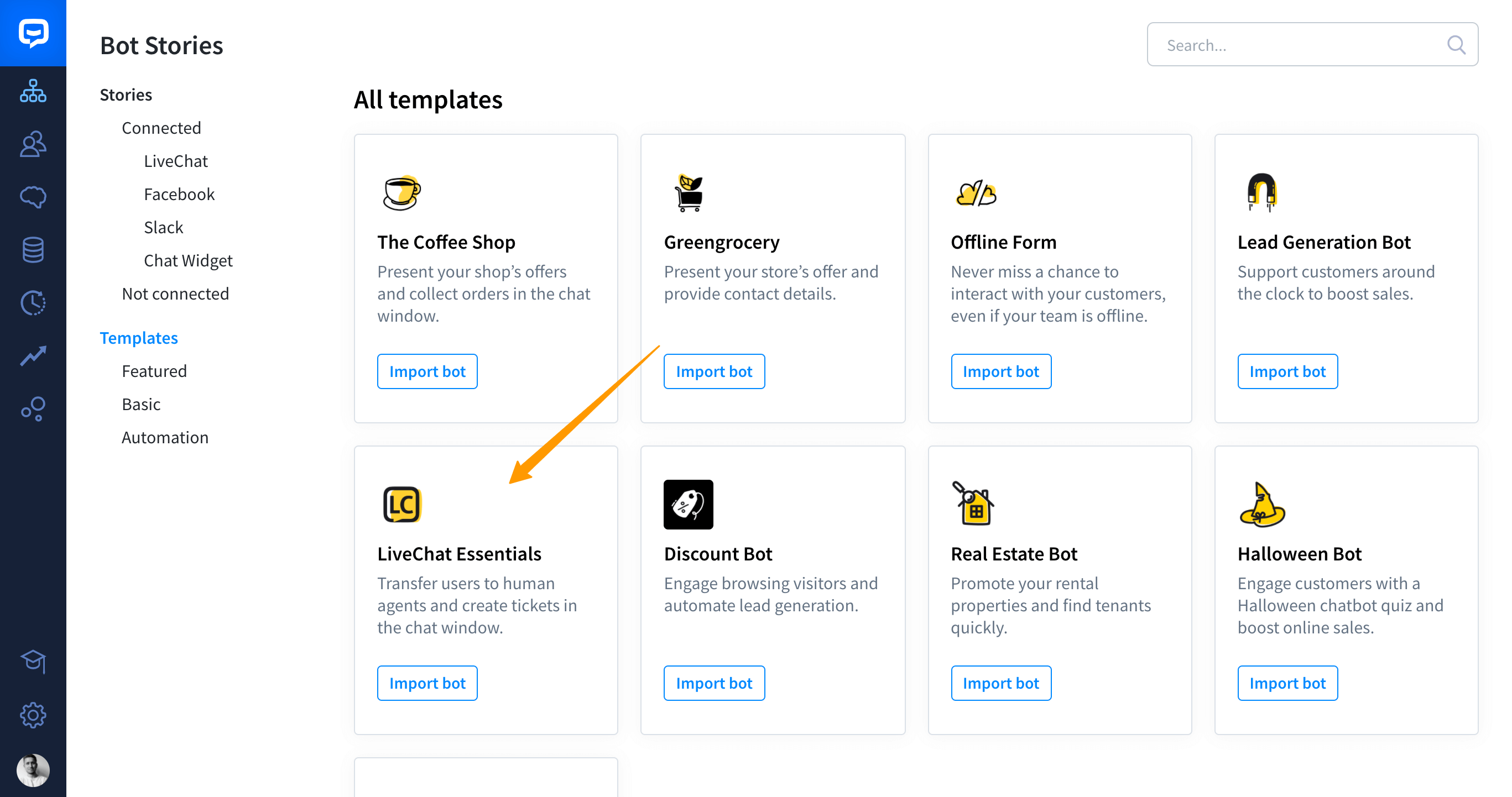
-
Analyze the scenario and decide which part of the story would be considered as the final one. Choose the Send transcript action and add whenever you want to your Story.
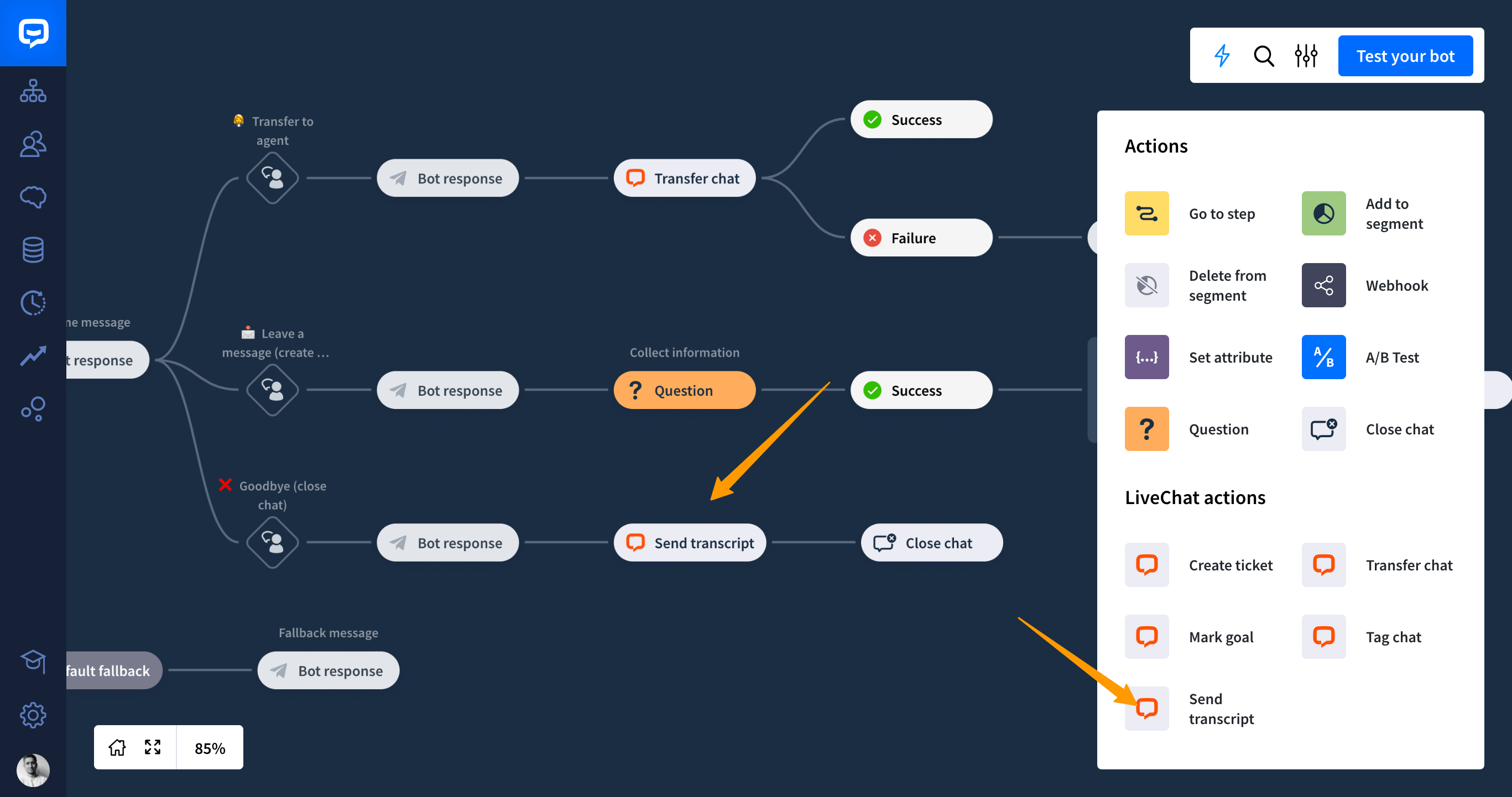
-
Open the “Send transcript” action and fill out your email address and click save.
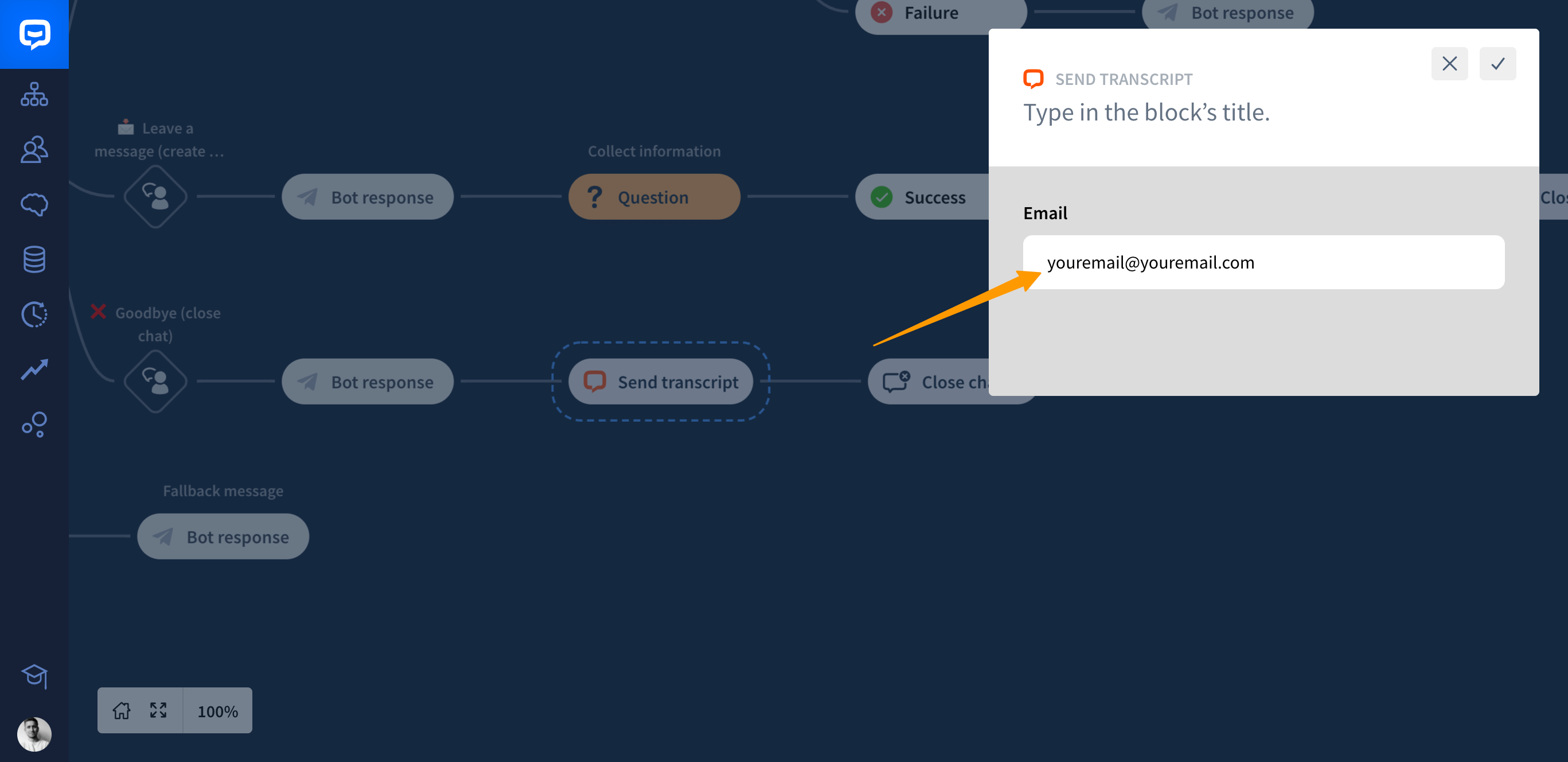
-
Now go to the LiveChat application page and open the sample page. Test out your scenario a few times and check your mailbox to be sure that the transcript has been successfully sent.