The greeting feature allows you to display a pop-up message right above the minimized Chat Widget on your website. You can use it to catch the user’s attention and encourage them to start chatting.
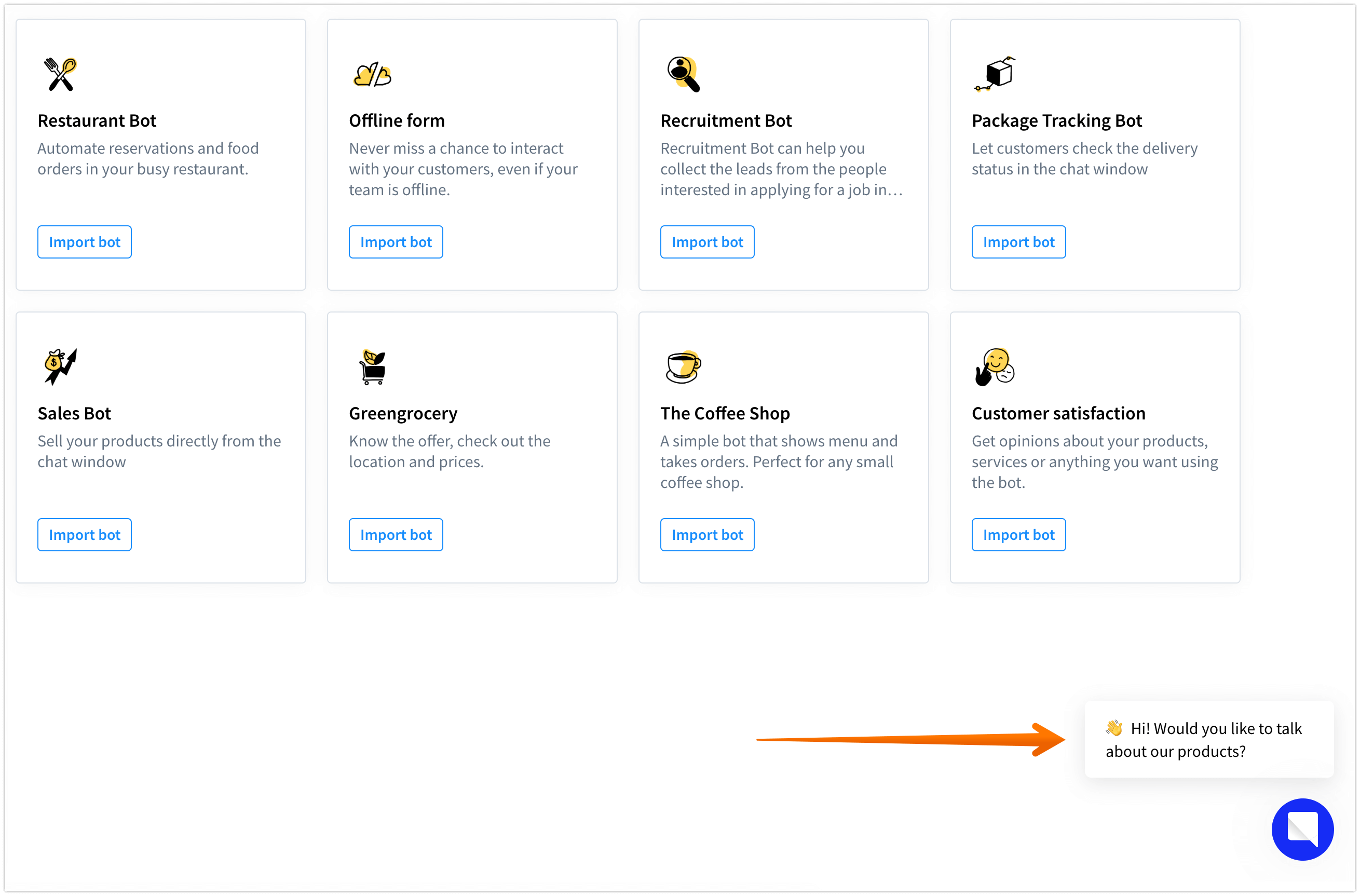
How to set up greetings
-
Go to the Integrations section and select Chat Widget.

-
Choose the Greetings section.
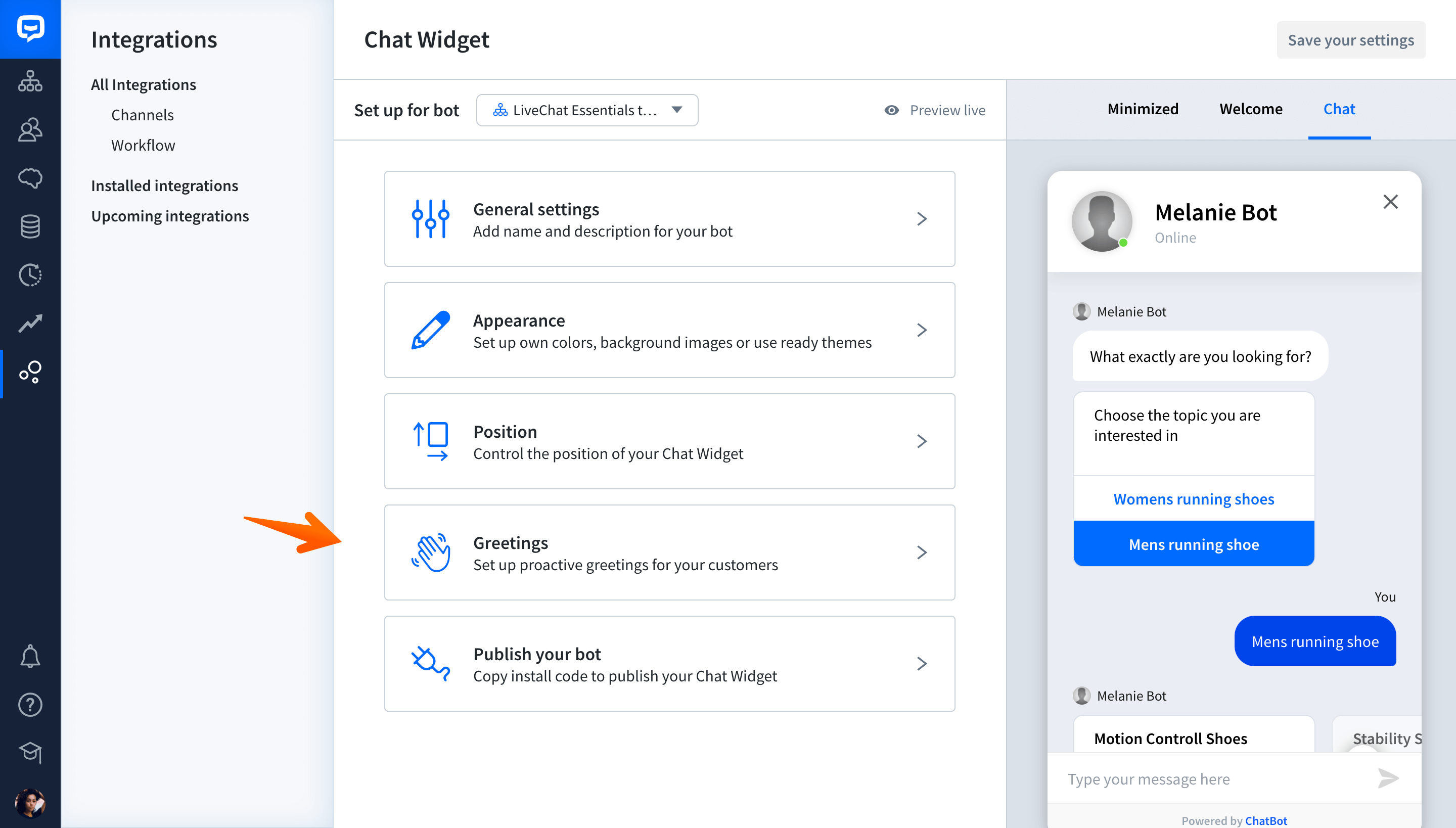
-
Click on the Add new greeting button.
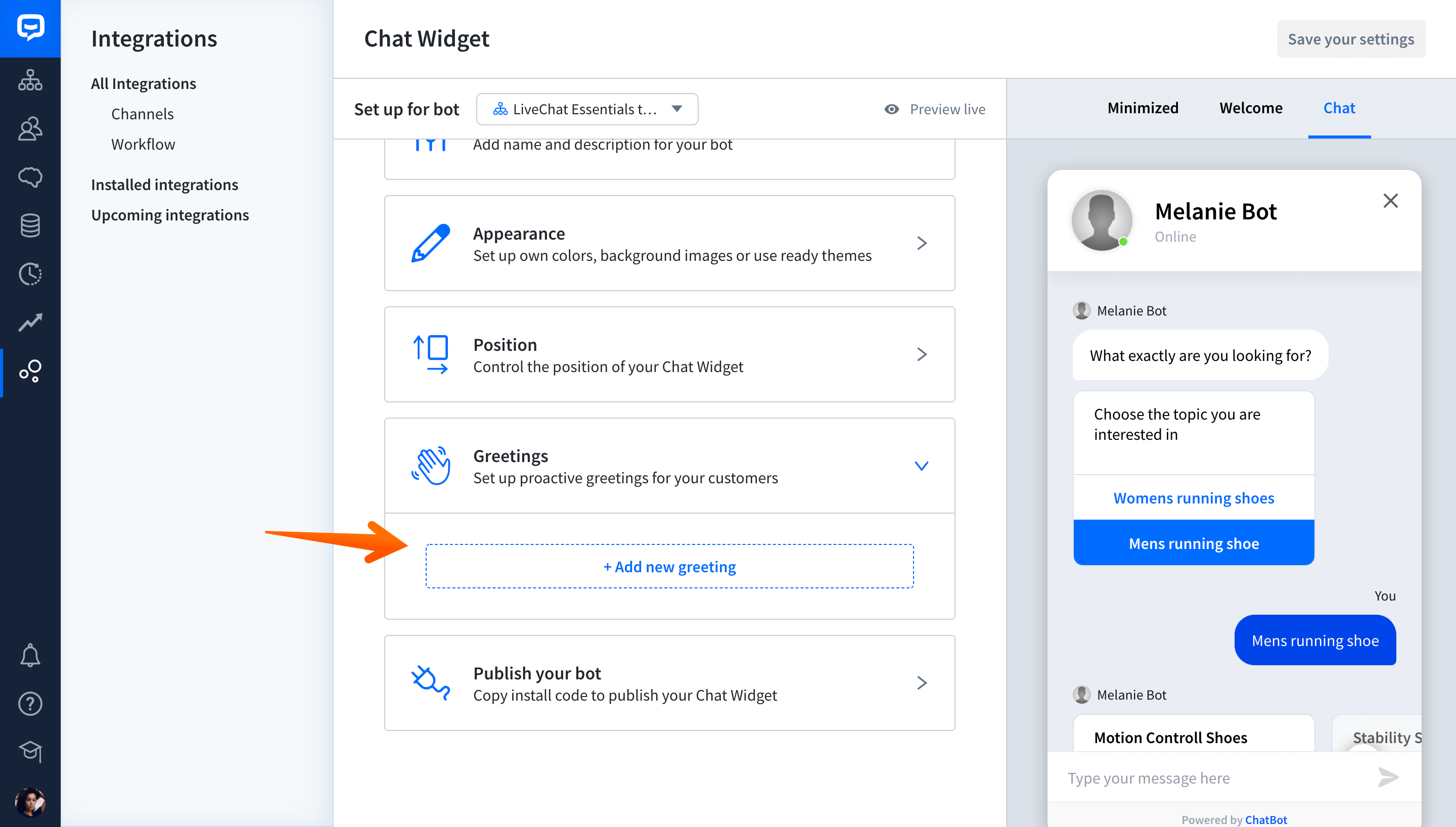
-
In this section, you can decide how and when your greeting will be displayed. Make sure the greeting message is short and catchy so that it grabs the attention of your website visitors.
-
Greeting name - you can name your greeting for identification purposes. The name won’t be visible to the customers, though.
-
Greeting message - here you can type in the actual message. Make it short and interesting. Consider adding emojis.
-
Display greeting conditions - you can decide when your greeting should be shown to users. What’s more, you can combine different greeting conditions to make your chatbot communication more personal and contextualized.
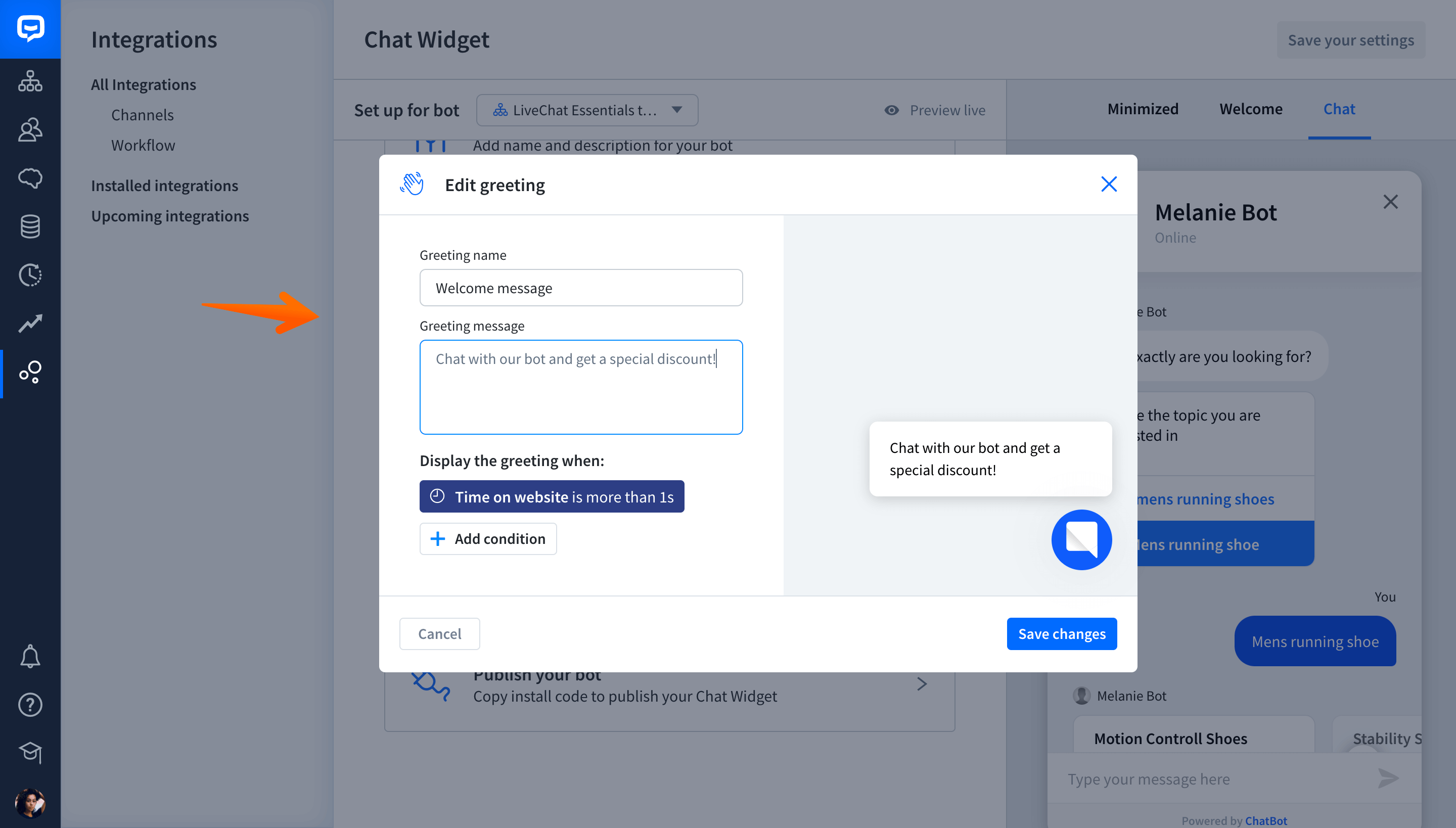
Available greeting conditions
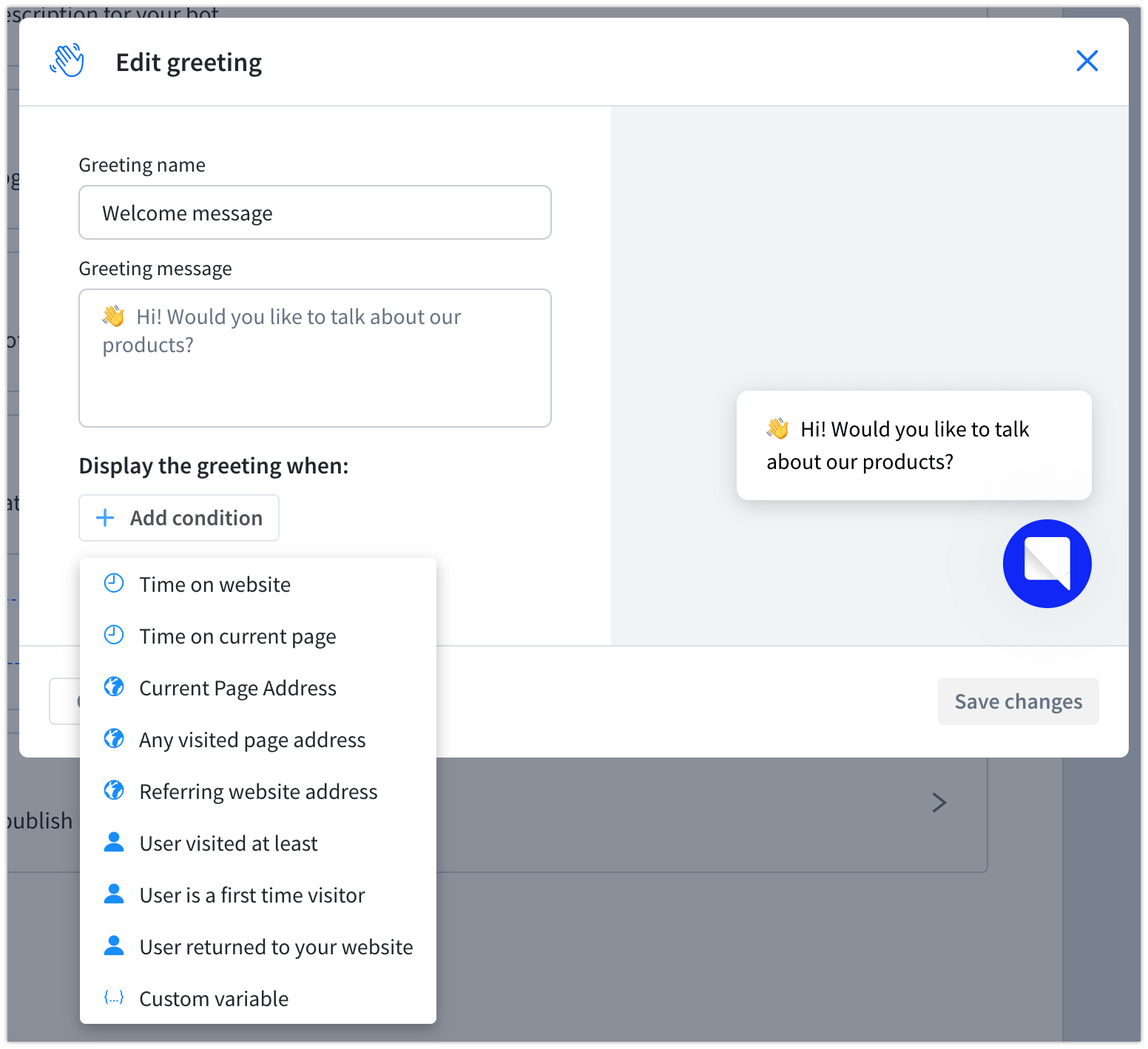
You can decide when a greeting should appear on your website based on:
-
Time on website - time (in seconds) the user has spent on your website, including all subpages.
-
Time on current page - time (in seconds) the user has spent on a specific page of your website.
-
Current page address - the greeting is triggered when a customer visits a specific page on your website.
-
Any visited page address - the greeting is triggered when the user visits any page that matches a specific website address.
-
Referring website address - the greeting is displayed when the referrer page address is equal to a certain value.
-
User visited at least - the greeting is triggered once the total number of pages visited by the customer is equal to a set condition.
-
User is a first-time visitor - the greeting is triggered when the customer visits your website for the first time.
-
User returned to your website - the greeting is triggered for the customer’s second and every subsequent visit to your site.
-
Custom variable - the greeting is displayed only when the custom variable value is equal to a certain value.
Having trouble setting up your greeting? Contact us at: support@chatbot.com.