Slack is a teamwork app that can be used to coordinate a project, organize your office, or plan a meeting. ChatBot can help you with that and automate repetitive tasks.
Key features
-
Focus on what matters. Automate your daily tasks, and let the bot do the work for you.
-
Start your chat whenever you want or call
@ChatBotto begin a conversation. -
Start a private conversation with your smart assistant. The integration now supports Direct Messages!
-
Keep your channels tidy and legible. Your bot always replies in a thread!.
-
Slack is a popular instant messaging app for better teamwork.
How to integrate your chat bot with Slack
-
First, create the Story that you’d like to connect to your Slack.
-
Go to the Integrations and select Slack.
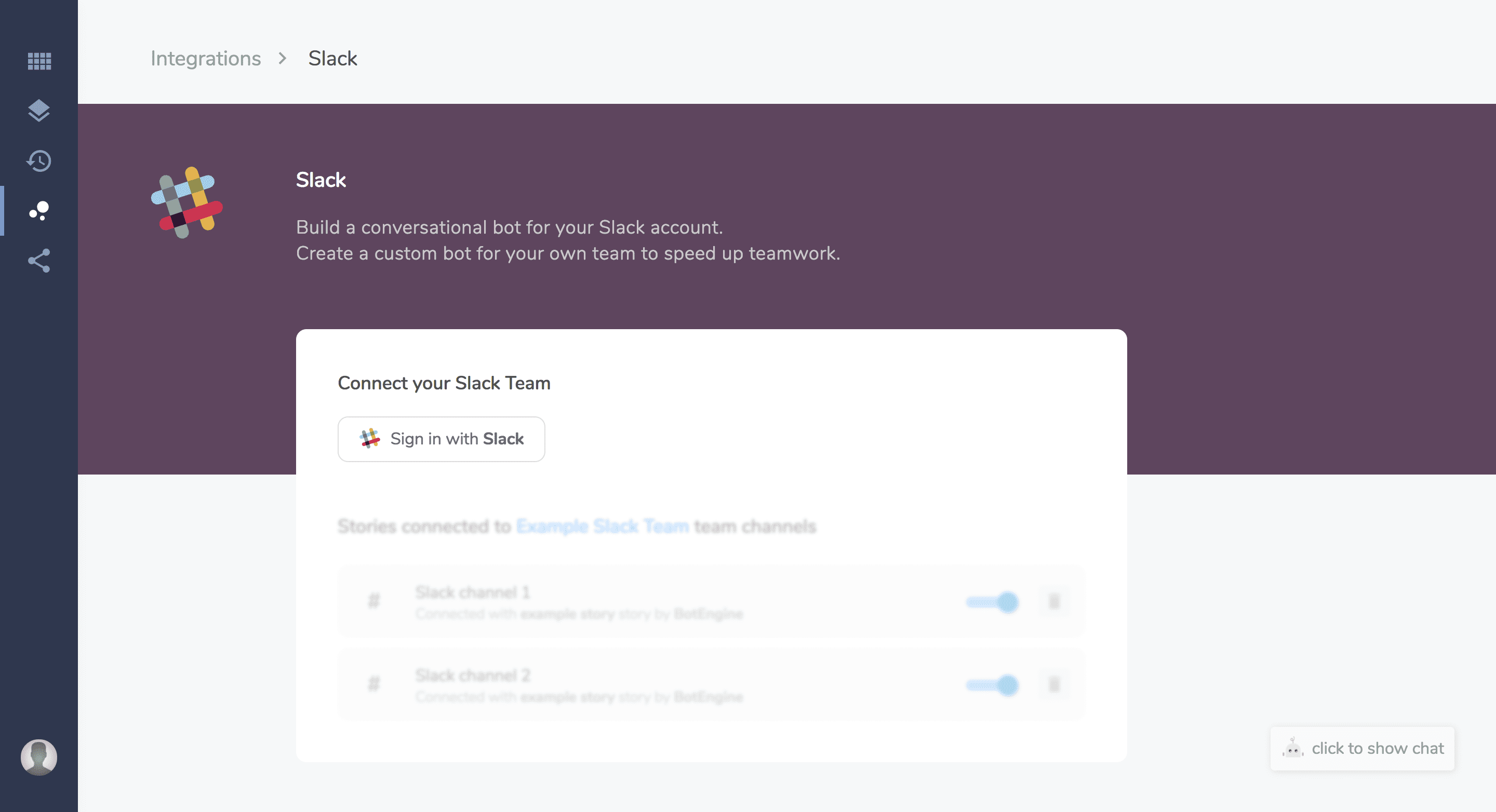
-
Click Sign in with Slack button.
-
Login to the workspace that that your bot will integrate with.
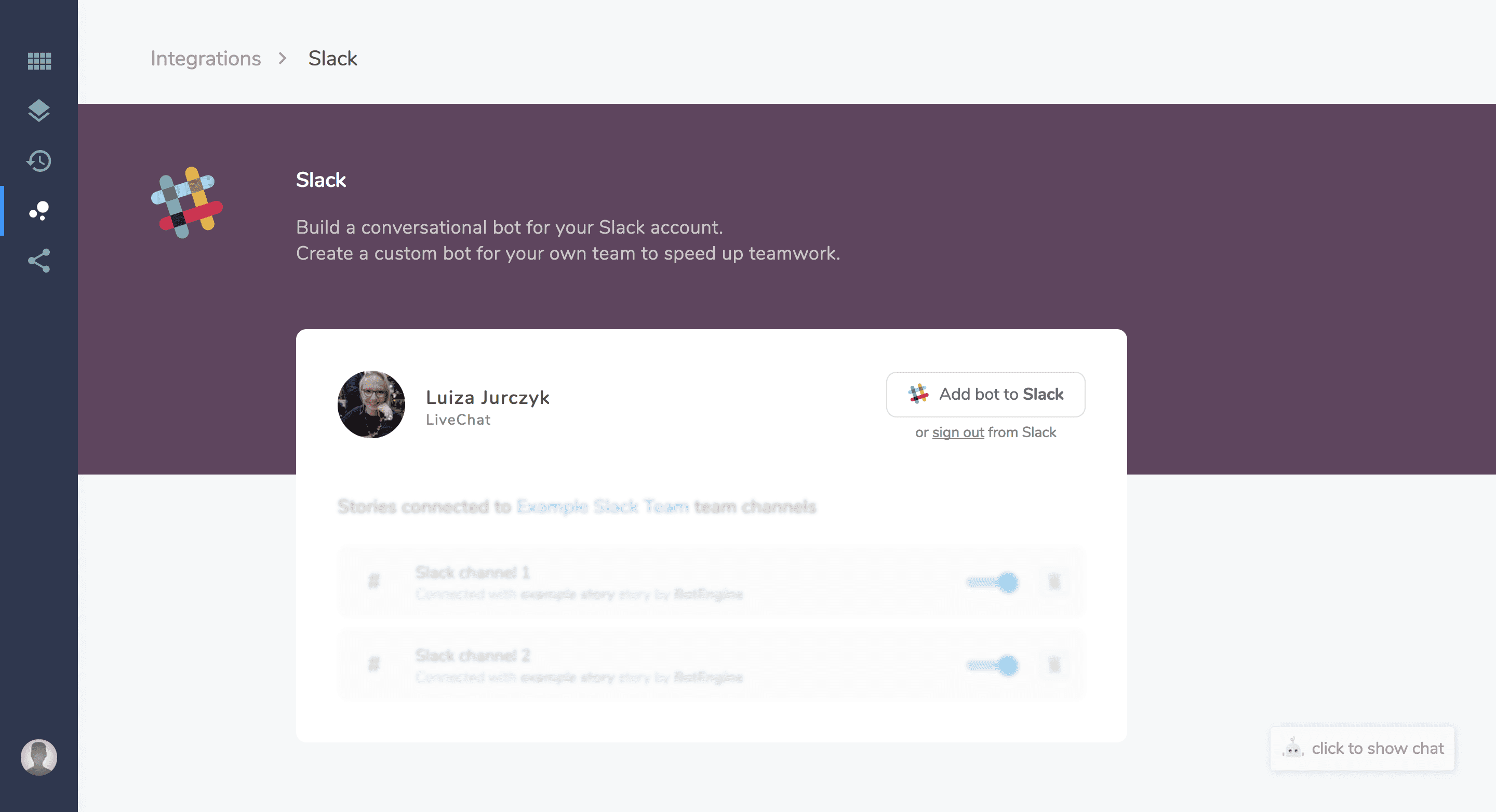
-
In the settings window choose the following:

-
Mention in chat - when this option is ON, the bot is only active when its mentioned
@ChatBot. Unchecked option means that the bot answers all the questions in the channel. -
Select the story that you want to connect with - you can many integrations with Slack but one integration can connect only one story.
-
Channels you can select - choose a channel for your bot.
-
-
Click on the Confirm button to save your changes. Now your bot is active.
How to disable/delete active integrations
-
Go to the integrations and select Slack
-
Now you can see all your active integrations with Slack.
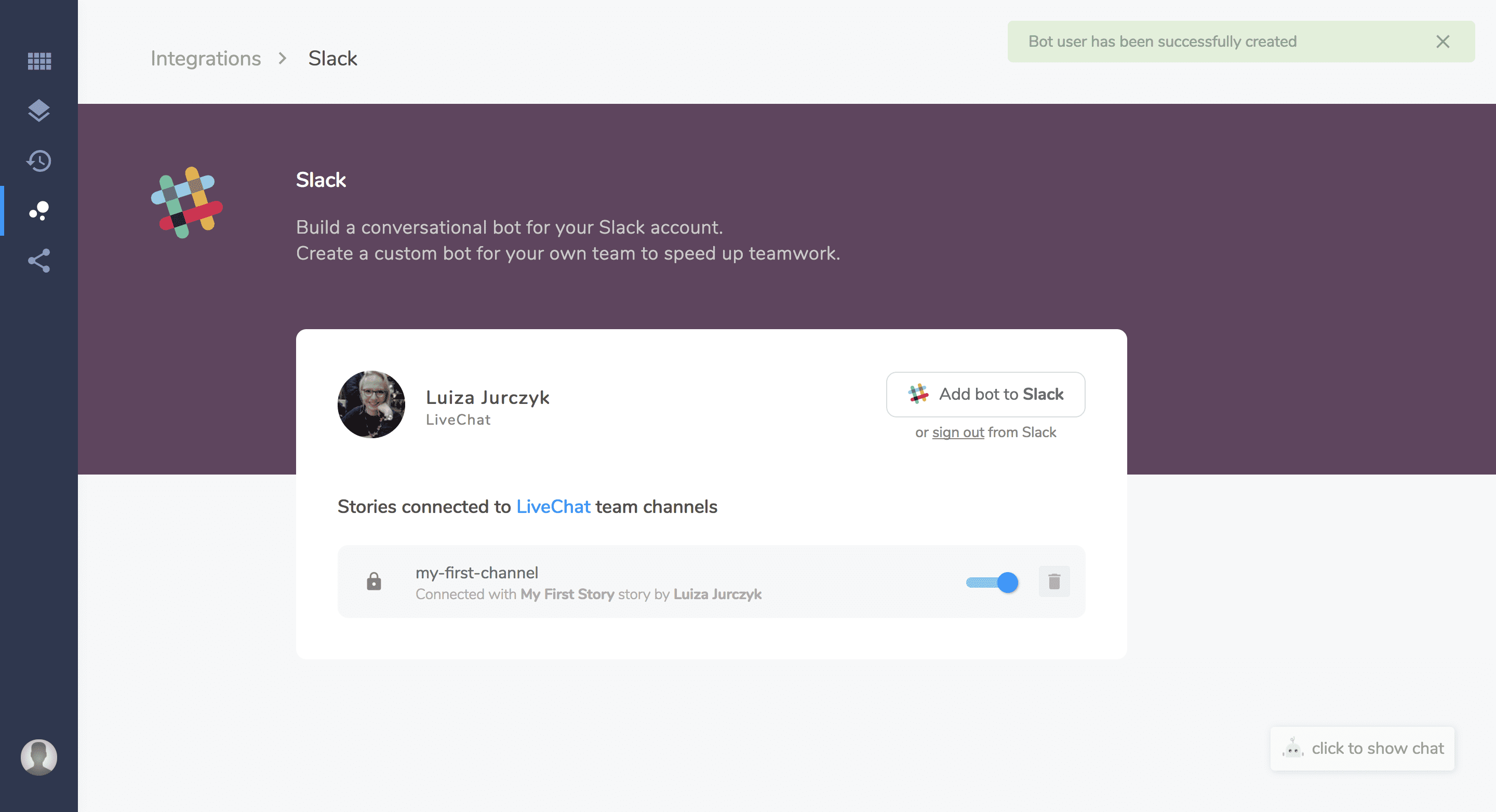
-
Click on the switch button next to the integration to turn it off. You can also delete it completely by clicking on the remove button.
Bot Responses
Some bot responses may not work with this integration. Check the compatibility table here.
Parameters you can use with Slack integration
-
{{ default_avatar }} -
{{ default_name }} -
{{ default_timezone }} -
{{ default_real_name }} -
{{ default_email }}