User input lets you collect user responses. In this block, you need to define what types of user messages will trigger the bot’s response that follows.
To create User input, you have to define Keywords and User says. They are the matching systems in ChatBot.
How to create User input
-
Choose the User input block from the actions and interactions menu. Drop it after the Bot response block.
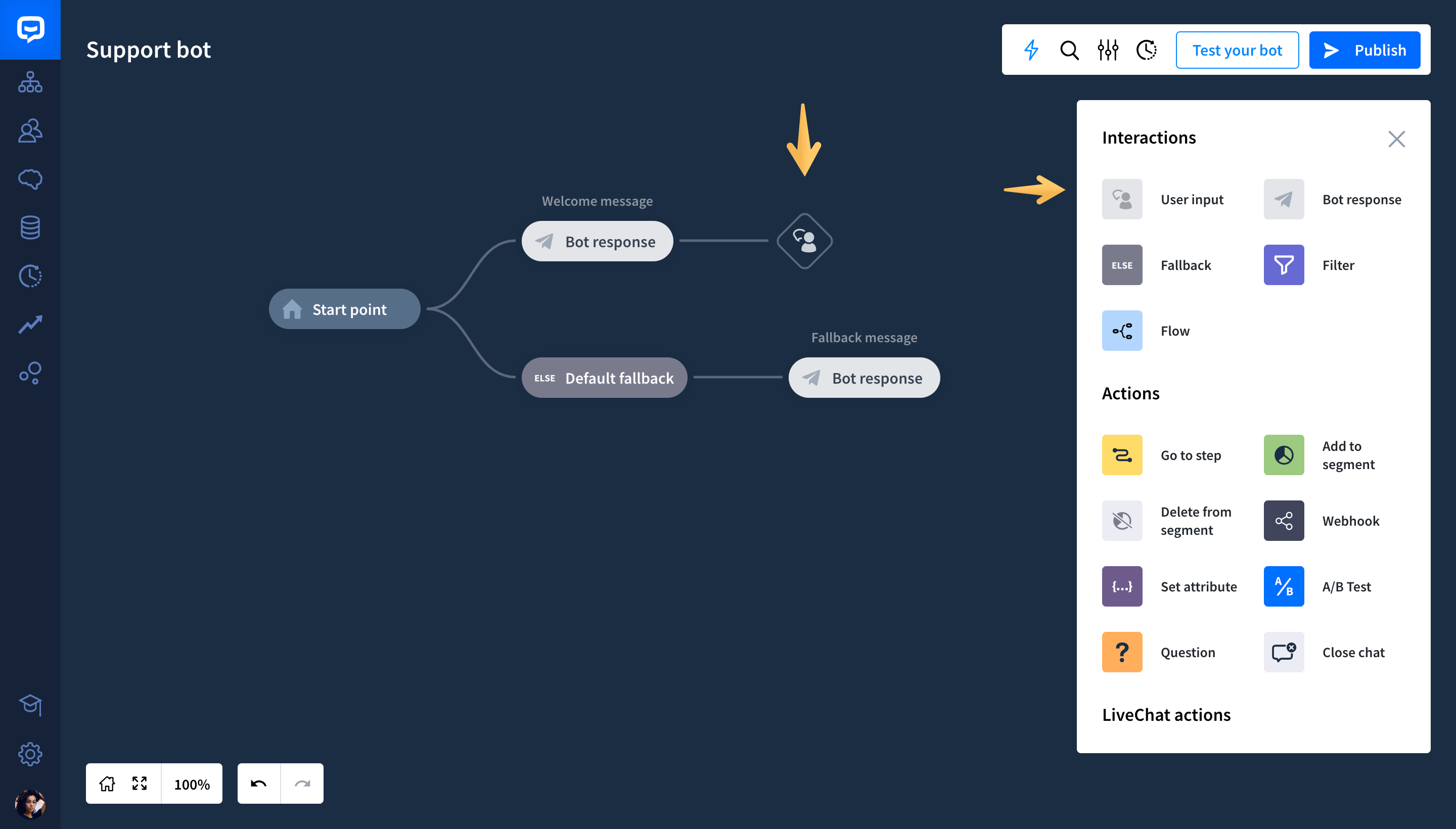
-
Click on the User Input block on your conversation tree to open the edit window. Here, you can add your Keywords and User says.
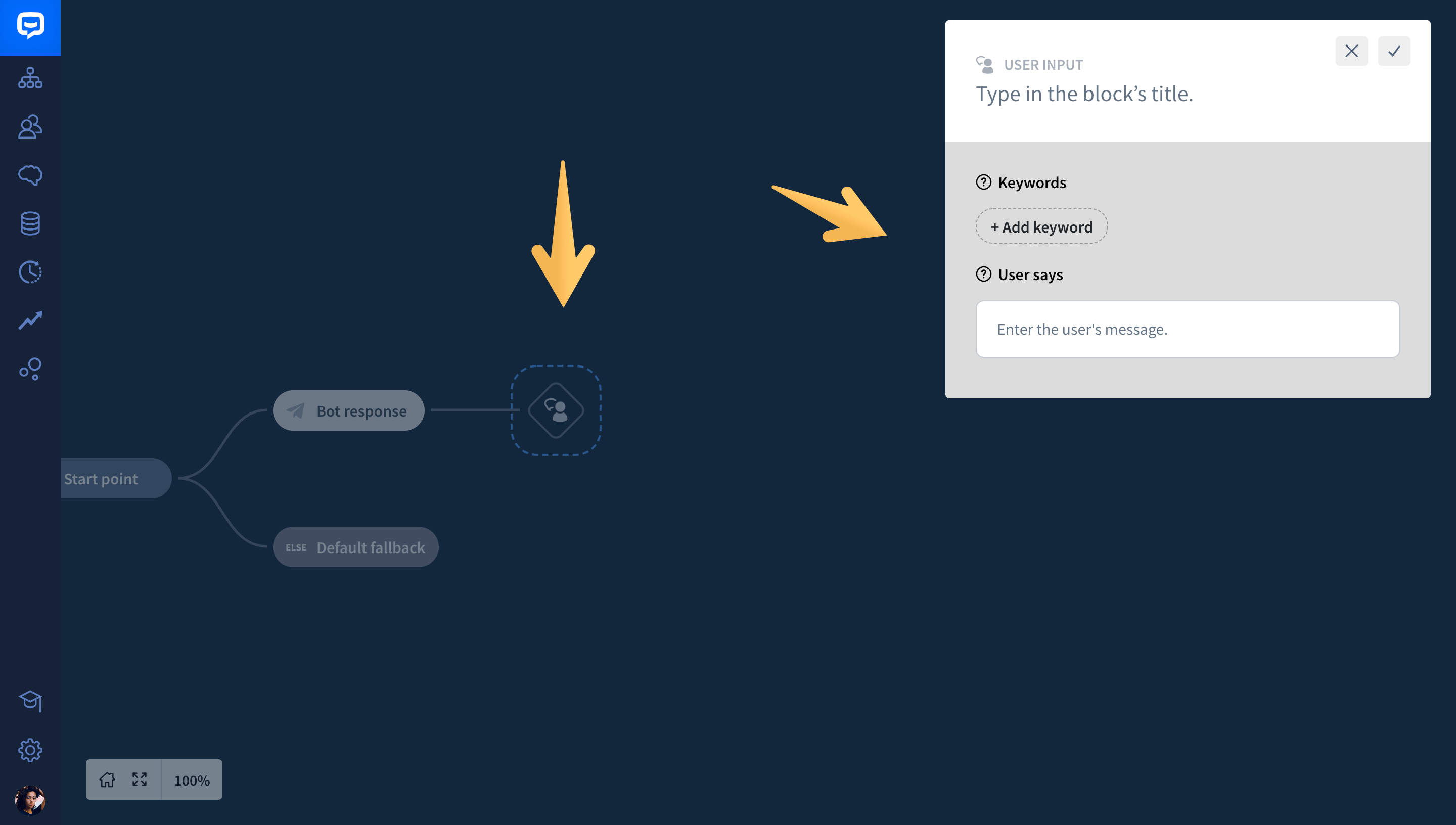
-
To make your Story less linear and create multiple story’s paths, add more User input blocks after Bot response. This way, the conversation can head in different directions based on the confidence score calculated out of the user’s query.

The difference between Keywords and User says
Keywords
The Keywords matching system searches only for specific keywords in the User input and ignores the rest of the query. When it finds them, it triggers a dedicated bot response. So, for example, you can use Keywords to make your chatbot display a current weather forecast whenever the user writes “weather’’ on chat.

User says
Sometimes Keywords are not enough and your chatbot needs more context to understand the user’s intent. For example, when the user writes the word “weather.” The bot can’t verify whether they want to check today’s weather forecast or a two-week forecast. It needs extra information to know that. In such a case, use User says.
User says is a ChatBot’s matching system that lets you write down hypothetical queries the user might write at any given point in the Story. When the system identifies them, it triggers the bot response that follows.
Creating User says
To set up User says, fill in the text fields with all the possible phrases your users might write on chat. Use various synonyms, grammatical structures, and forms to cover the most popular queries. Don’t worry about misspelled words. ChatBot will match the user’s input with the proper bot reply even when the user makes a mistake.
