The fallback interaction is triggered when your chatbot doesn’t recognize the user’s message. You can use it to ask the user to reword their question, show answers they can choose from, or transfer them to a human agent when integrated with LiveChat. Fallback can help your chatbot sustain a conversation when a misunderstanding happens.
We can distinguish two types of Fallback called default and contextual.
Default fallback
Default fallback lets you display a general bot’s message or trigger an action anytime your chatbot can’t match the user query with any chatbot response. We’ve added a default fallback interaction to every story. It consists of a Fallback block and Bot response.
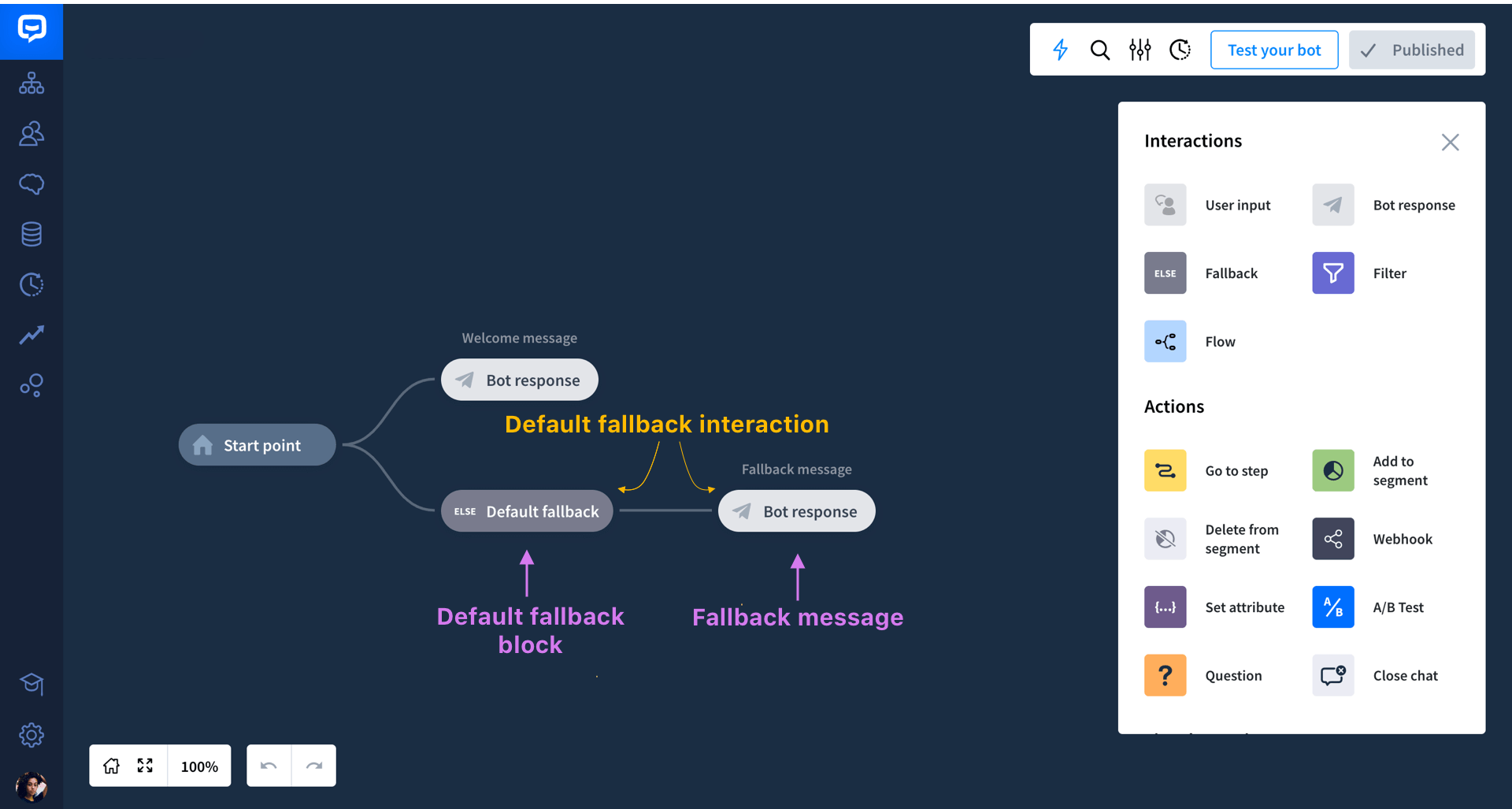
You can edit the default fallback interaction the way you want.
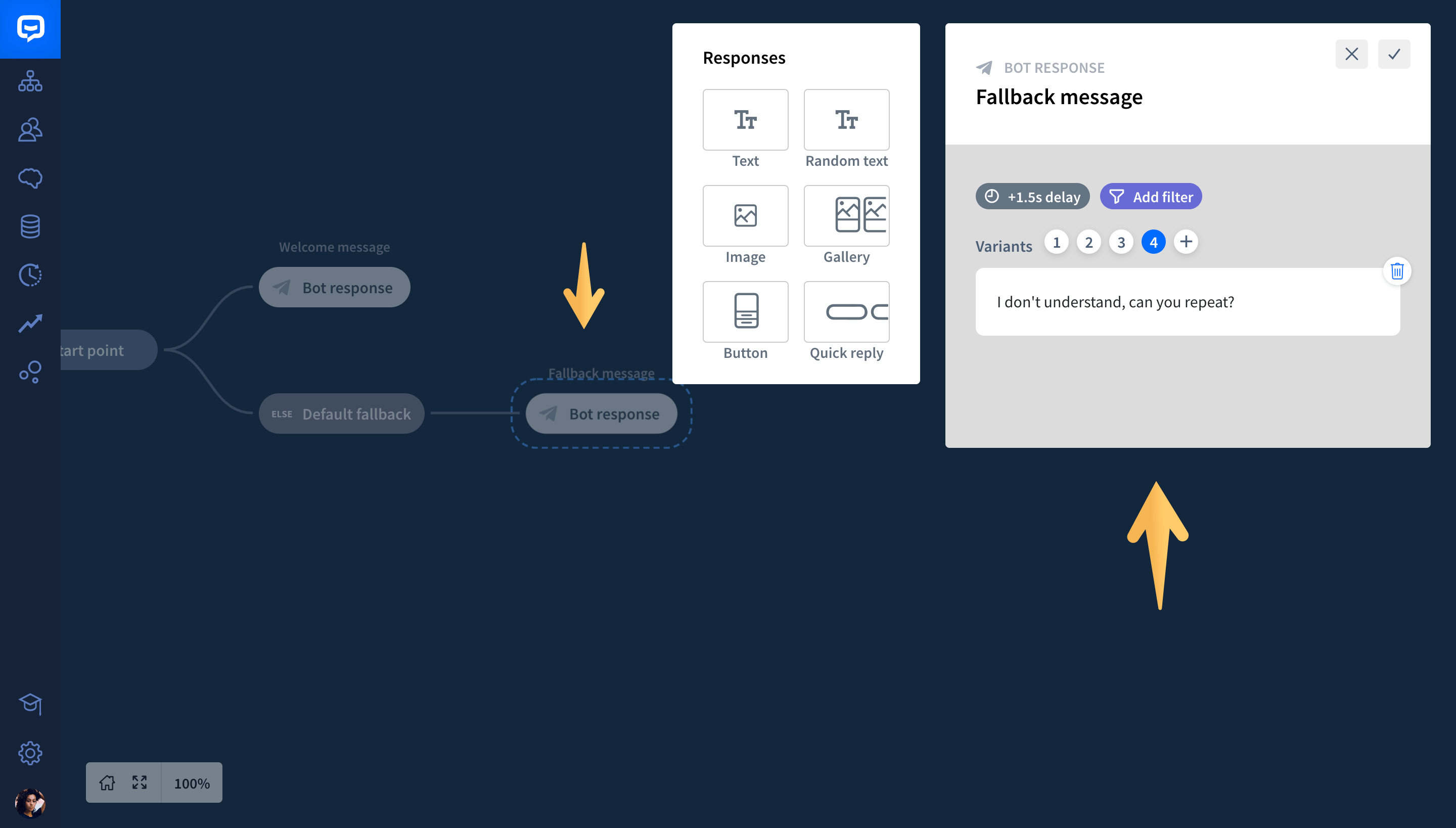
Contextual fallback
Sometimes a general fallback message might not be sufficient. Then, you can add contextual fallback for each Story’s path. This block lets you display a dedicated bot’s message or action. This way, you can deliver a more personalized chatbot experience.
The contextual fallback block is available in the actions and interactions menu.
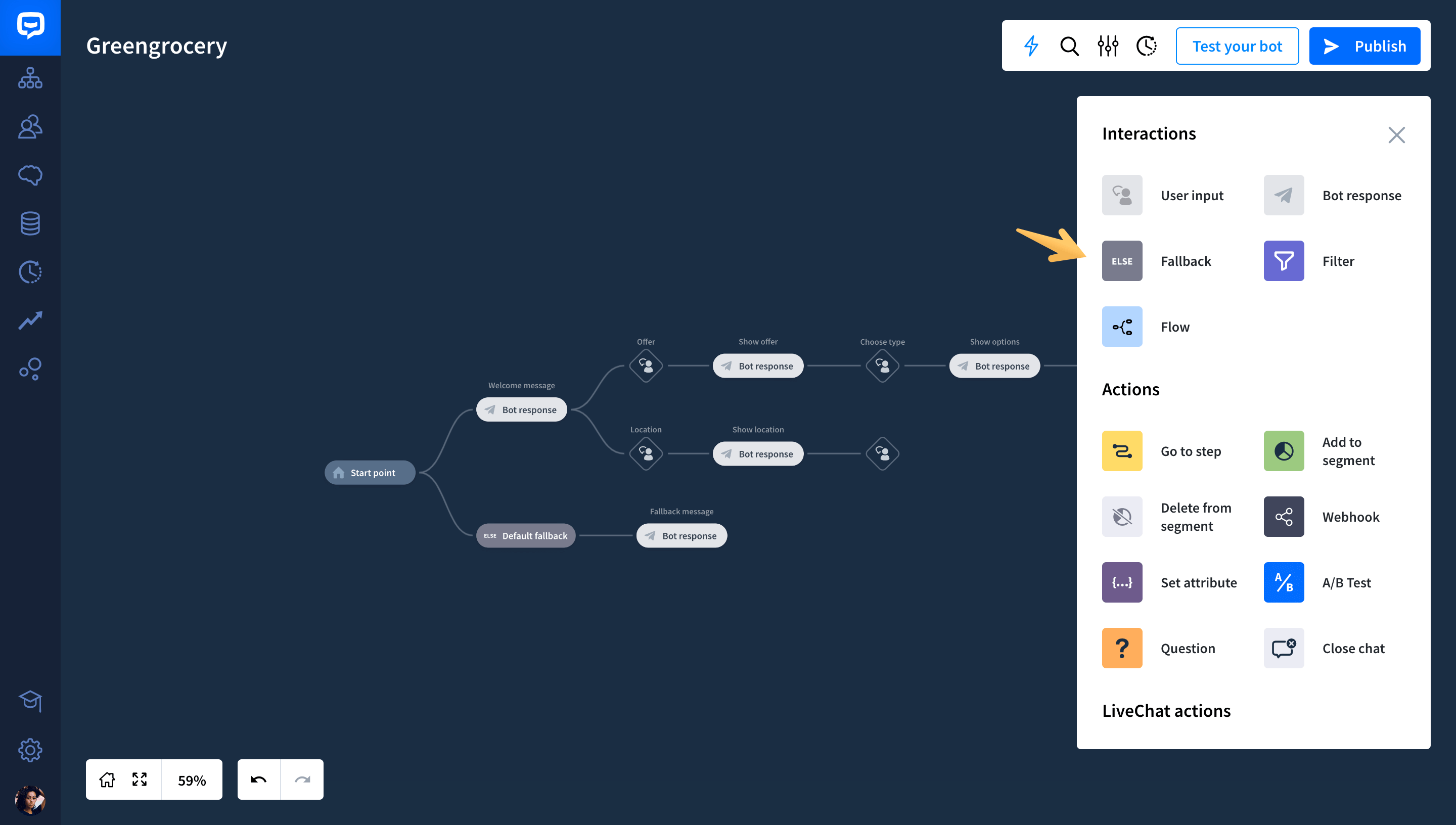
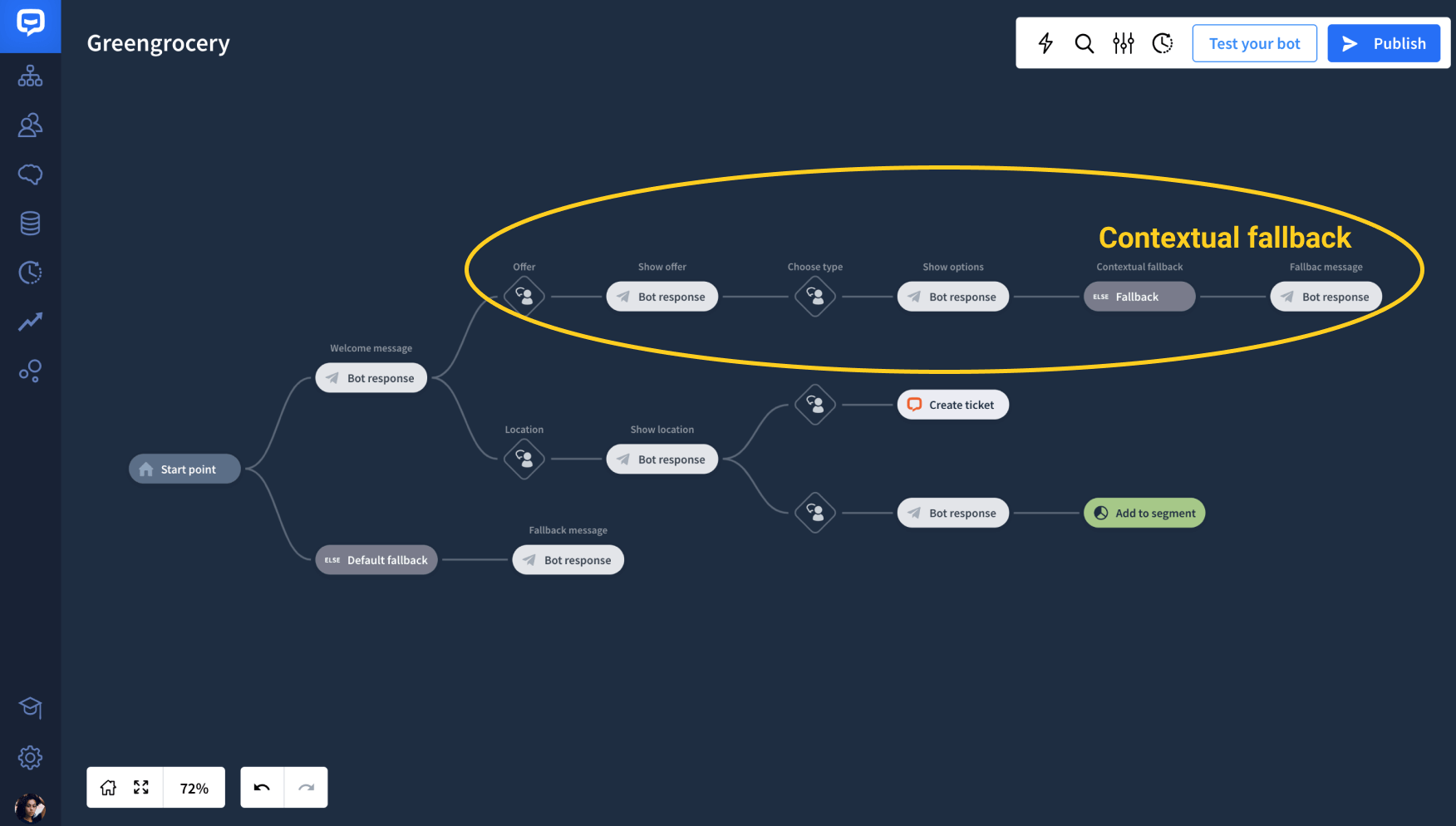
How to set up contextual fallback
-
Drag the Fallback block from the actions and interaction menu and drop it in a chosen place in your Story.
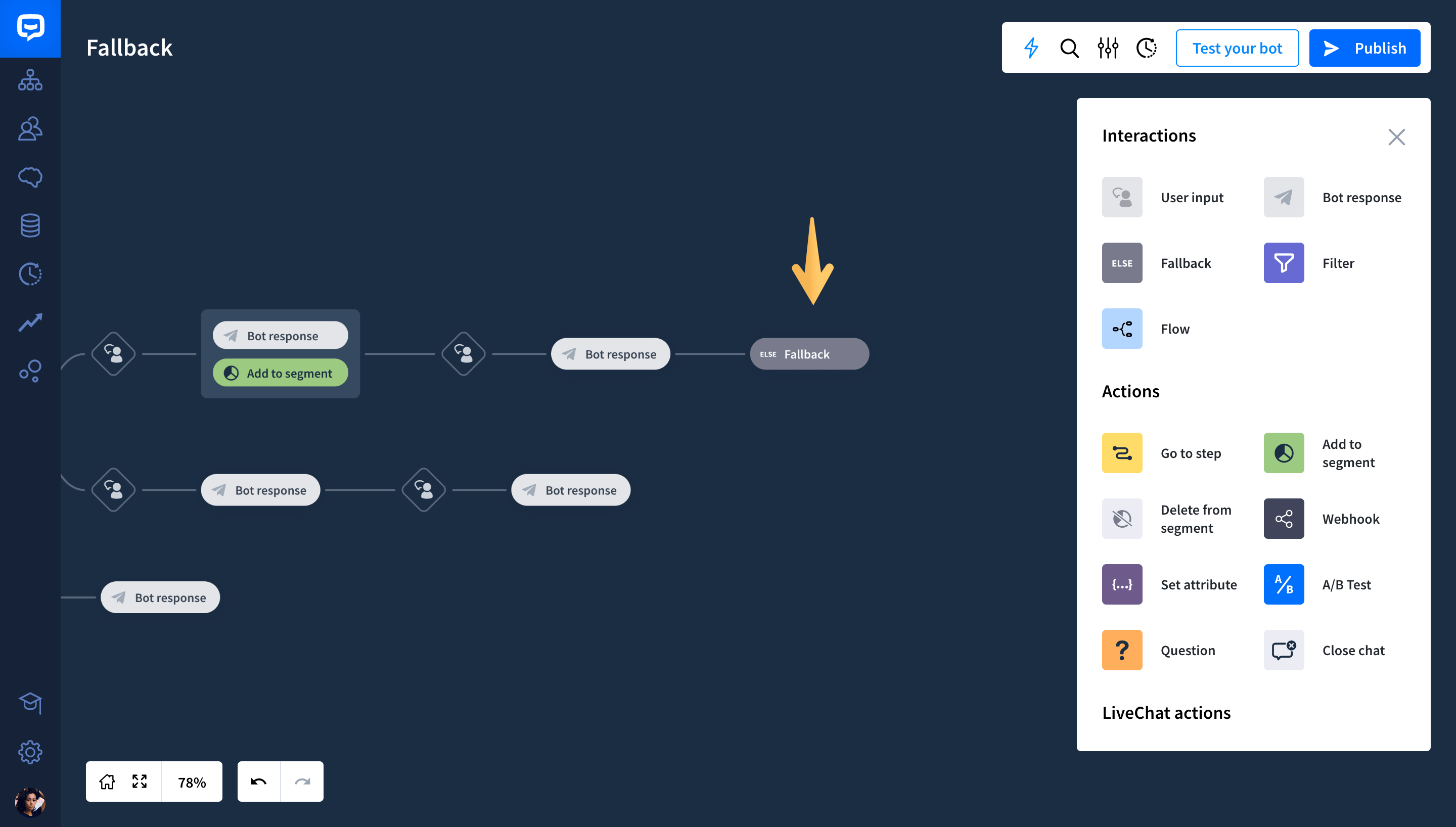
-
Add a Bot response block after the added Fallback block.

-
Click on the Bot response block to open the edit window. Choose the type of message you want to display to users when the bot doesn’t recognize a user’s message at this point of the Story.

-
Click Save & close.