Use the button when you want to create a clickable response or build a menu for your story.
Buttons can be beneficial to encourage your customers to take actions such as selecting an item, narrowing options or showing your offer.
Elements of button responses
-
Edit message — write a message that will be shown to the users.
-
Add button — add max
threebuttons to the response. -
Title — give each button a unique name that will be visible for the users.
-
Buttons - add max
5buttons and assign each of them a type and actions that will be triggered when the button is clicked.
How to create a button response:
-
Go to
Bot Responsesin the interaction view. -
Click
Buttonto add this response to the interaction.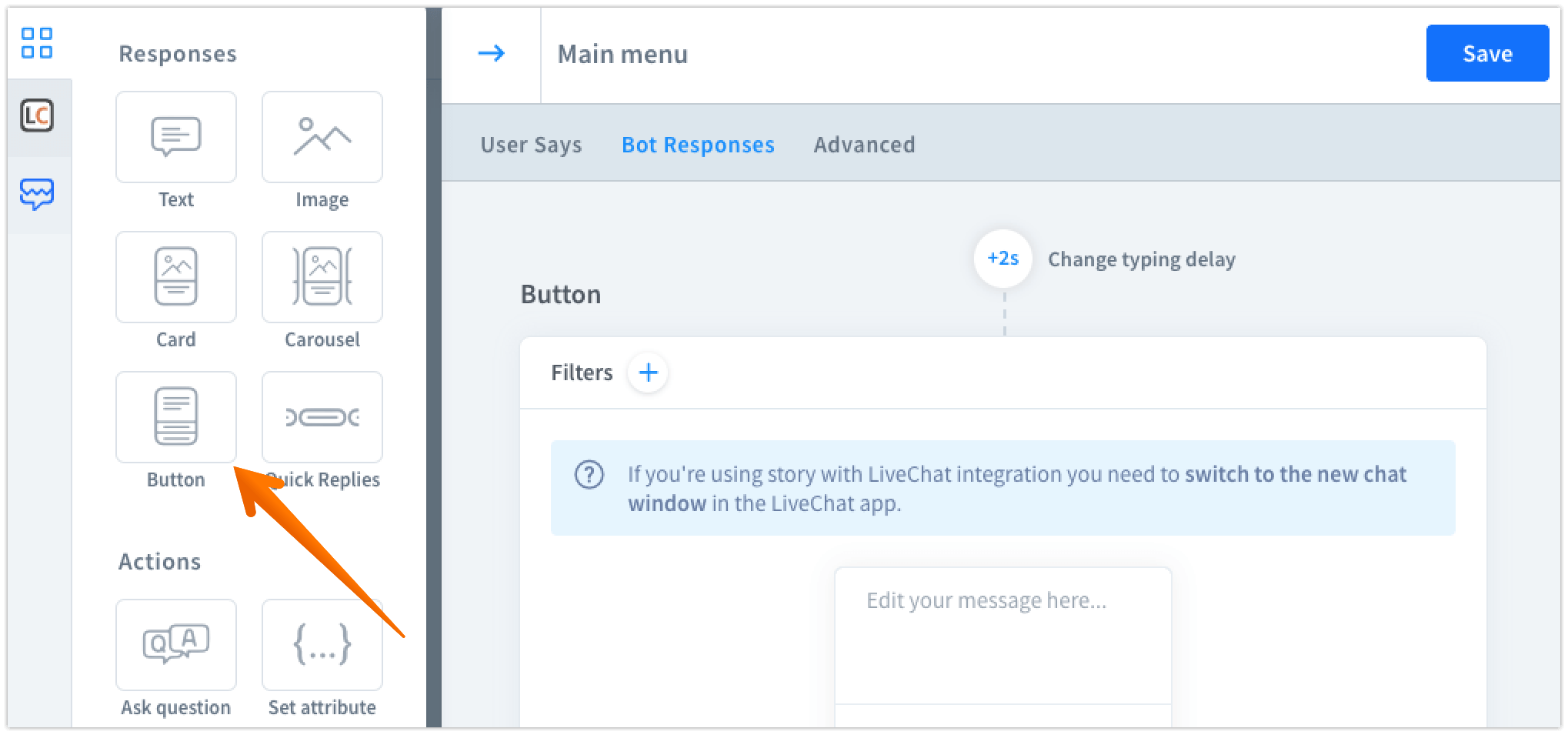
-
Now you will see the empty response. Type the message that will be shown to the users and edit the first button. You can assign one of four actions to it.
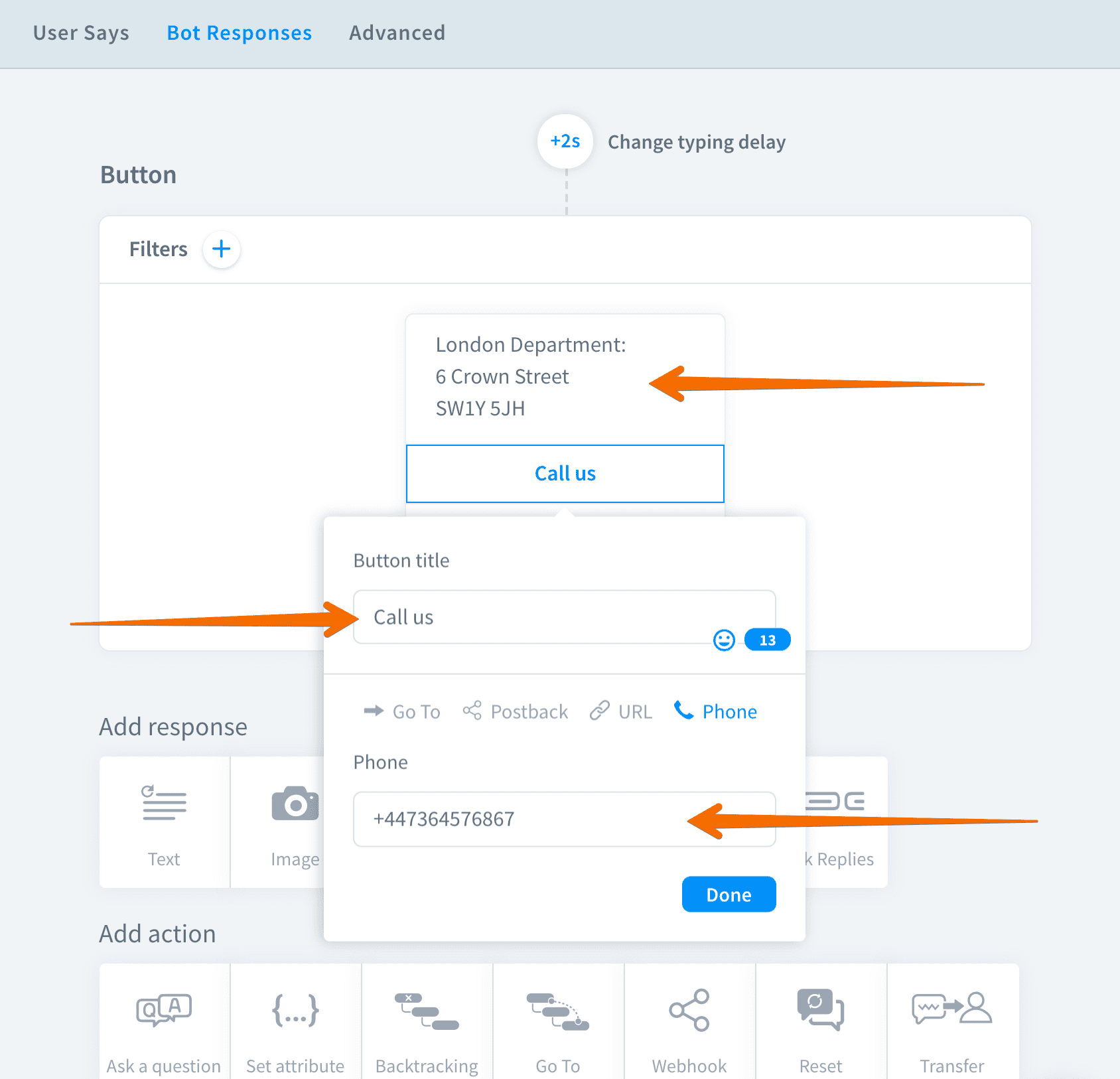
-
Similarly you can add max other two buttons.
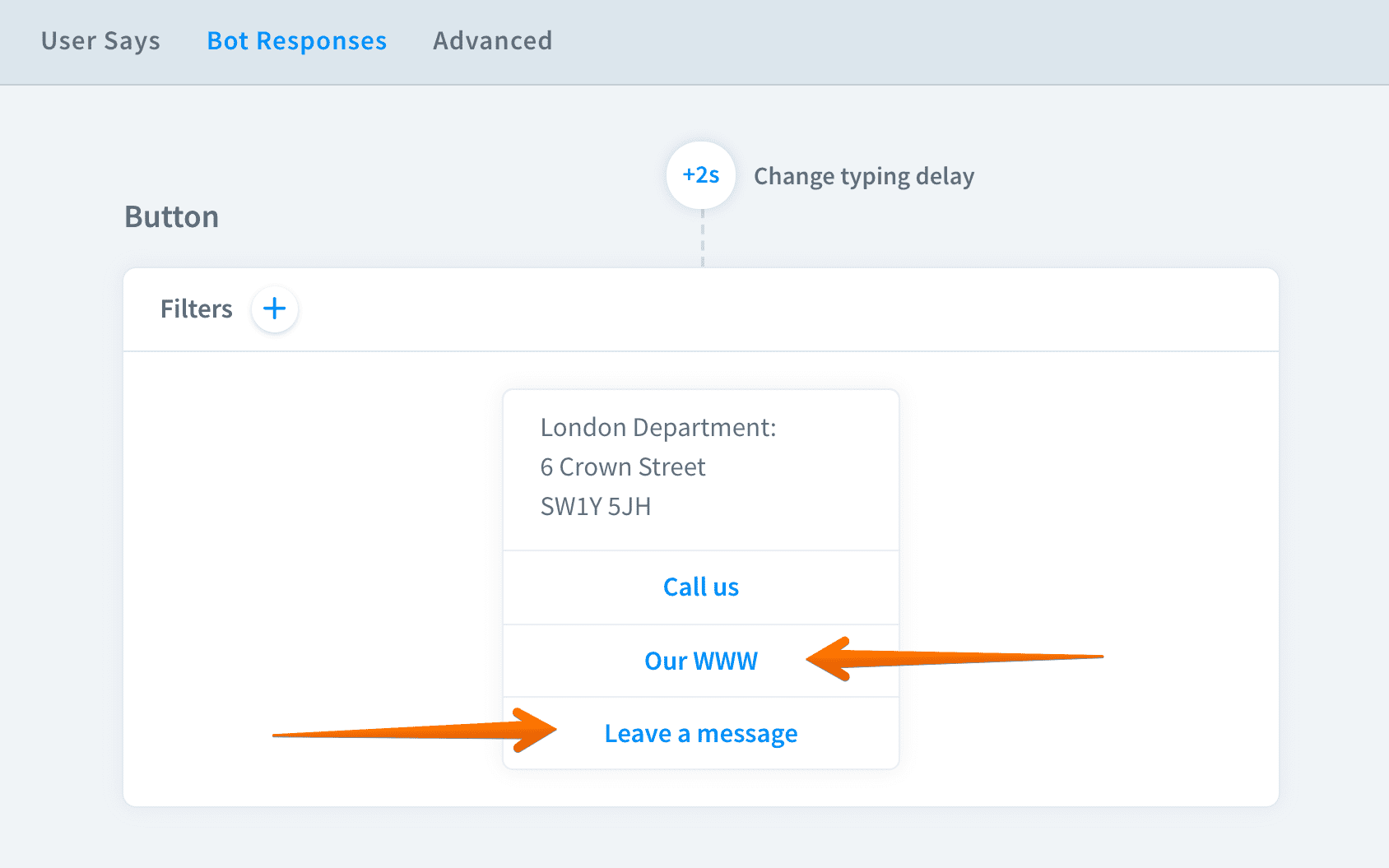
-
Save your work. The button response is ready.
Button response compatibility
Button response type works with Facebook Messenger, Slack and Chat Widget integrations. To see the full compatibility table, go here.