In ChatBot essential things happen under the cover. Go to the settings section to change the matching accuracy in your stories, the bot behavior, and your account settings.
Click on the settings icon on the left sidebar to view your account details and bot settings. Here you’ll find three main categories: Account, Bot Settings, and Developers. Let’s walk quickly through each of them.
Account
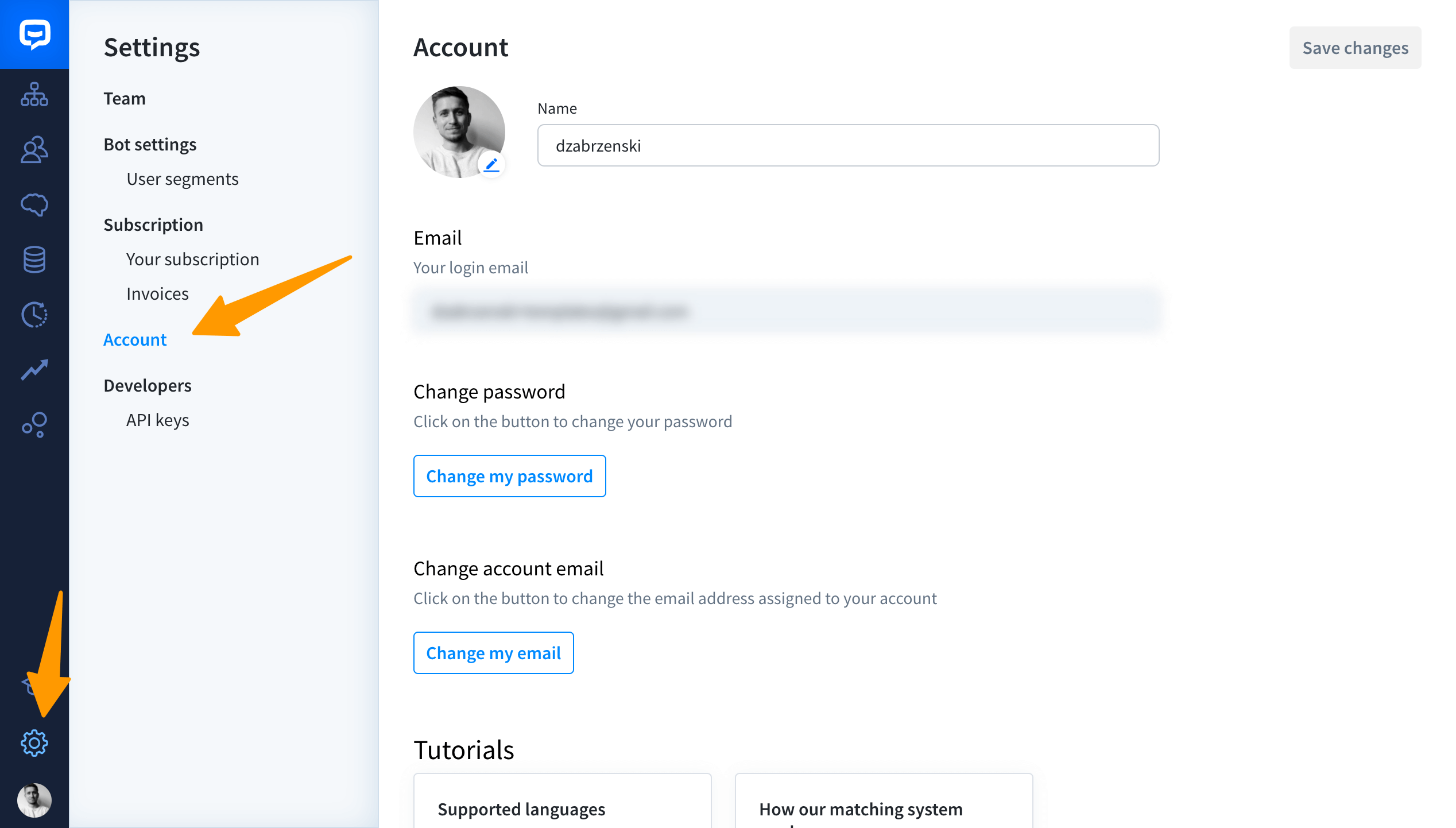
In this section you can view the email address assigned to the account and change your password.
Bot Settings
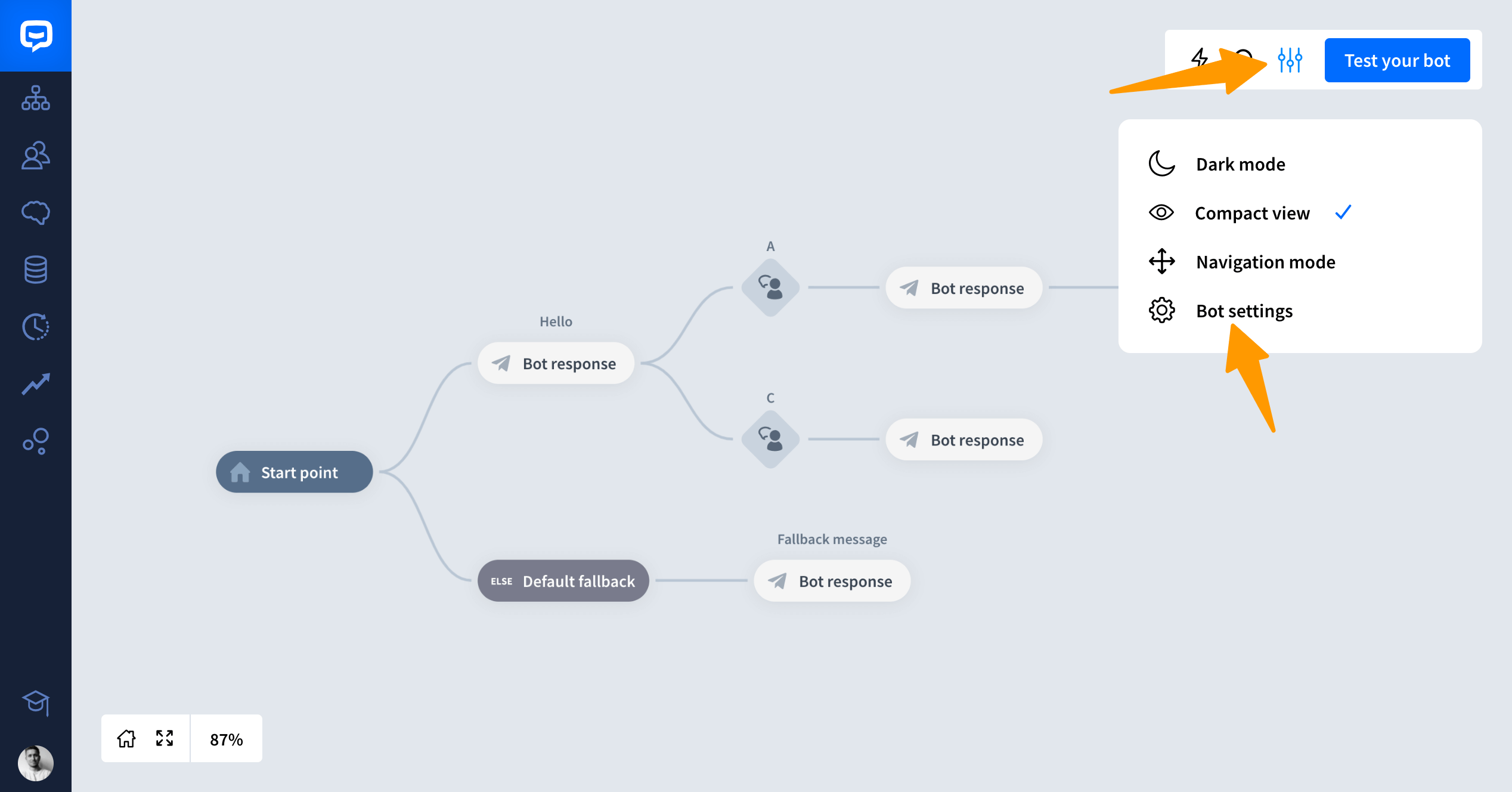
In settings, you can change Confidence score that have a significant impact on the bot’s performance.
With Confidence score you can set up the accuracy of your matching system. Find out more about Confidence Score here.
Developers
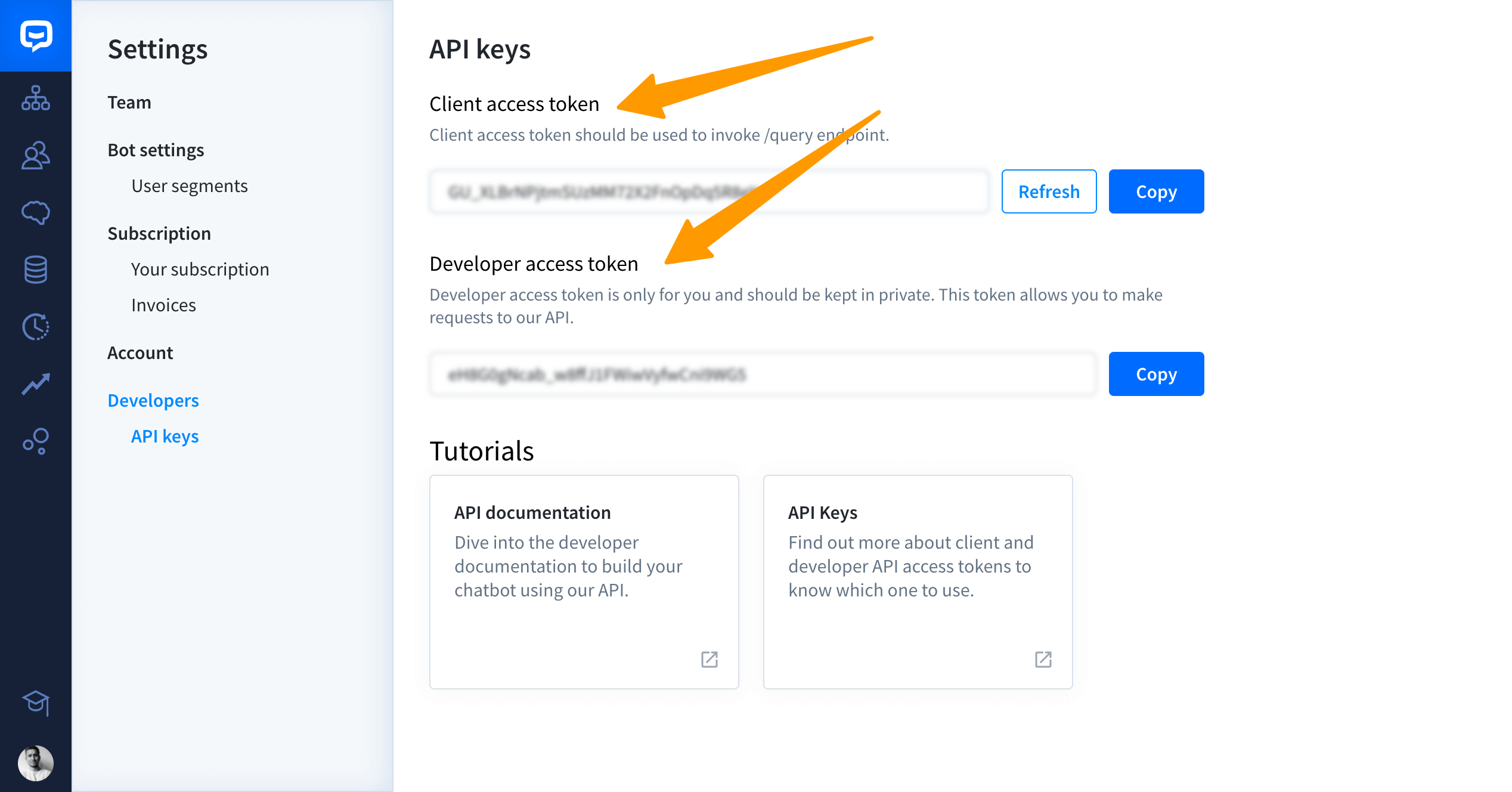
This section is dedicated to developers. Here you can find the API keys:
-
Client access token- this token should be used to invoke /query endpoint. It can be visible to your users. -
Developer access token- this token is only for you and should be kept in private. This token allows you to make requests to our API.