The Show products action allows you to display your Shopify offerings as interactive product cards in the chat.
Product photos help recreate the in-store experience and keep customers engaged. ChatBot lets you cleverly use them in your chatbot conversation on your Shopify store. The Show products action for Shopify lets you display selected items as product cards in chat. Each card includes a picture, description, and button. The cards can help you draw the customer’s attention to your promo offers, for example. They also let you funnel the customer directly to the product page. By using the Show products action, you can shorten the sale cycle and increase your conversion rates.

How to use the Show products action
-
Open a Story you want to use to display your Shopify offerings as product cards.
-
Add the Show products action at an appropriate place in your Story.

-
Choose a Shopify store that you want to connect with this Story and select Continue.

-
In the Action type section, select the Show products from your store option.

-
Select the Select products button.

-
Type the product name or select items from the list.
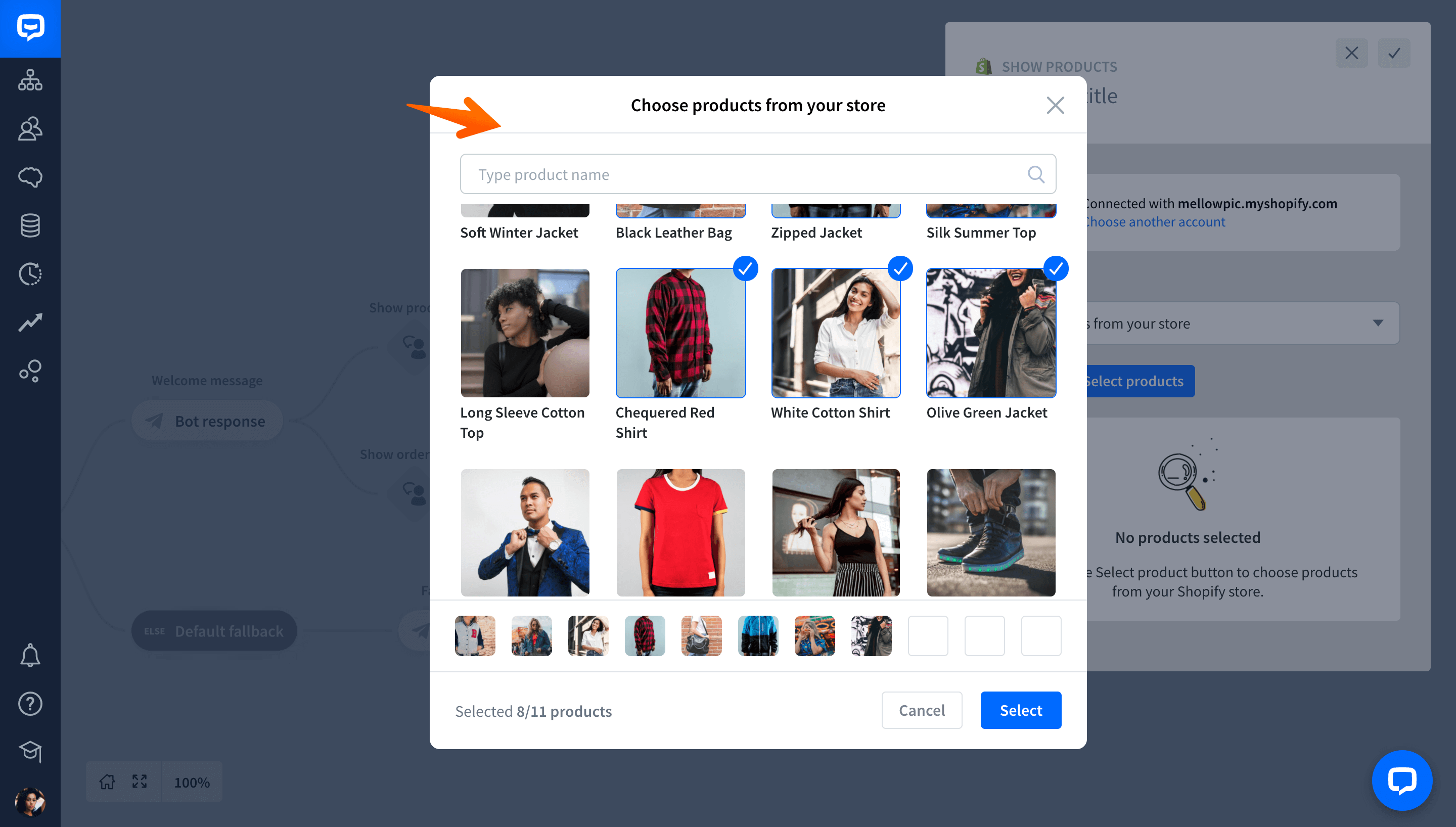
-
Select the Select button.

-
Your products have been added to this Story and they will be displayed as cards in the widget. You can now customize the product card — edit its title, text, and button title.

-
You can continue your chatbot Story by adding additional blocks after the Success block. For instance, you can suggest further steps the user could take or offer help with finding more information.

-
Lastly, you can create a bot message if for some reason the chatbot can’t display your products. Add the Bot response after the Failure block and enter the chatbot’s reply.

-
Now, you can test your Story to check whether your cards are displayed properly. Select the Test your bot button and select Start chat.

-
When the user selects the card button, they’ll be taken to the corresponding product page in your Shopify store.
