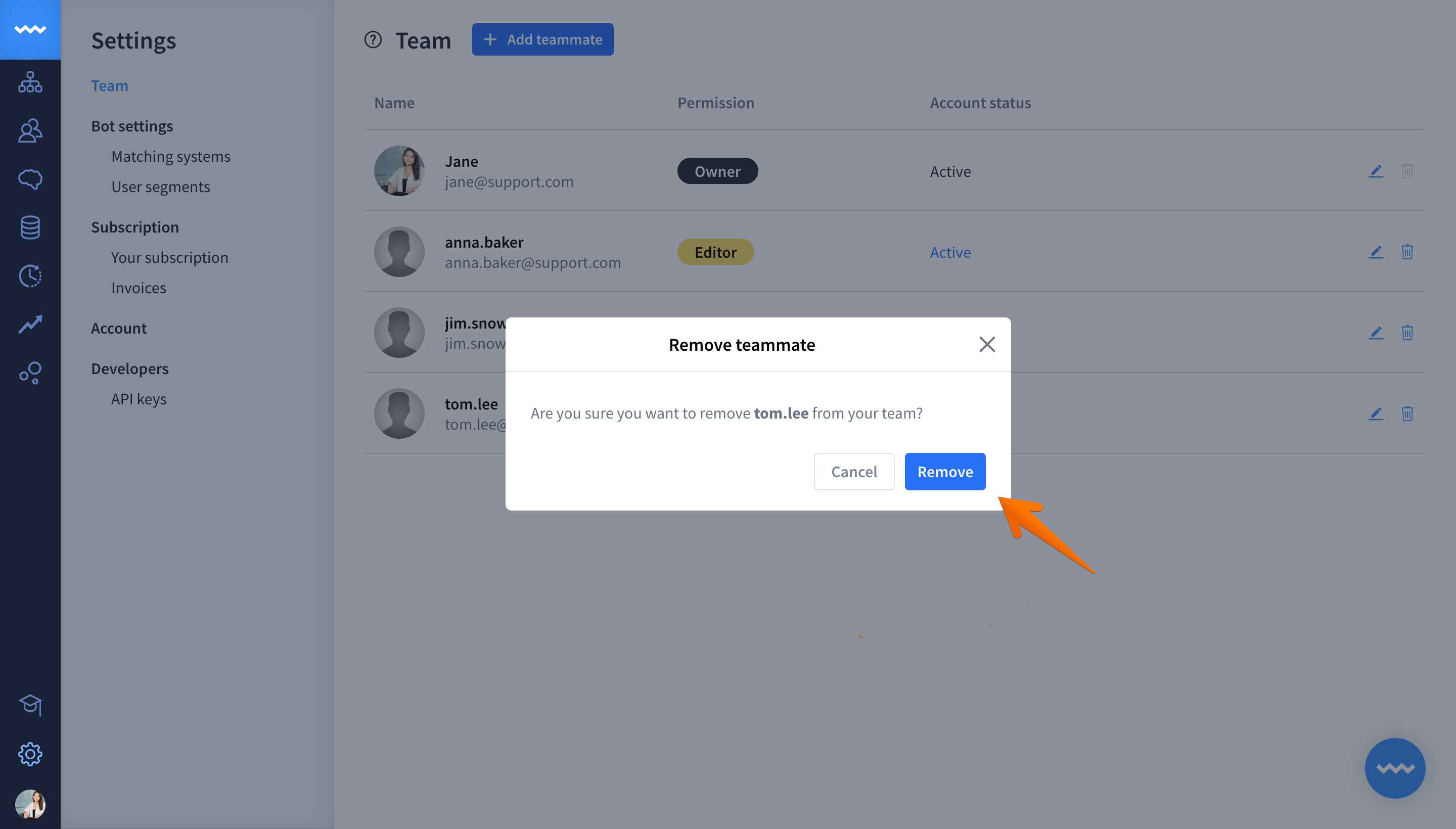The Team feature allows you to easily invite new members to ChatBot right from your dashboard.
What’s more, you can assign different roles to your new teammates; decide who should get permission to manage your subscription and who should focus on developing stories or monitoring reports.
In turn, you can build a suitable team of chatbot designers, writers, and developers and collaborate with them to improve the performance of your chatbots.
How to add teammates to ChatBot
-
Go to Settings in your ChatBot dashboard.
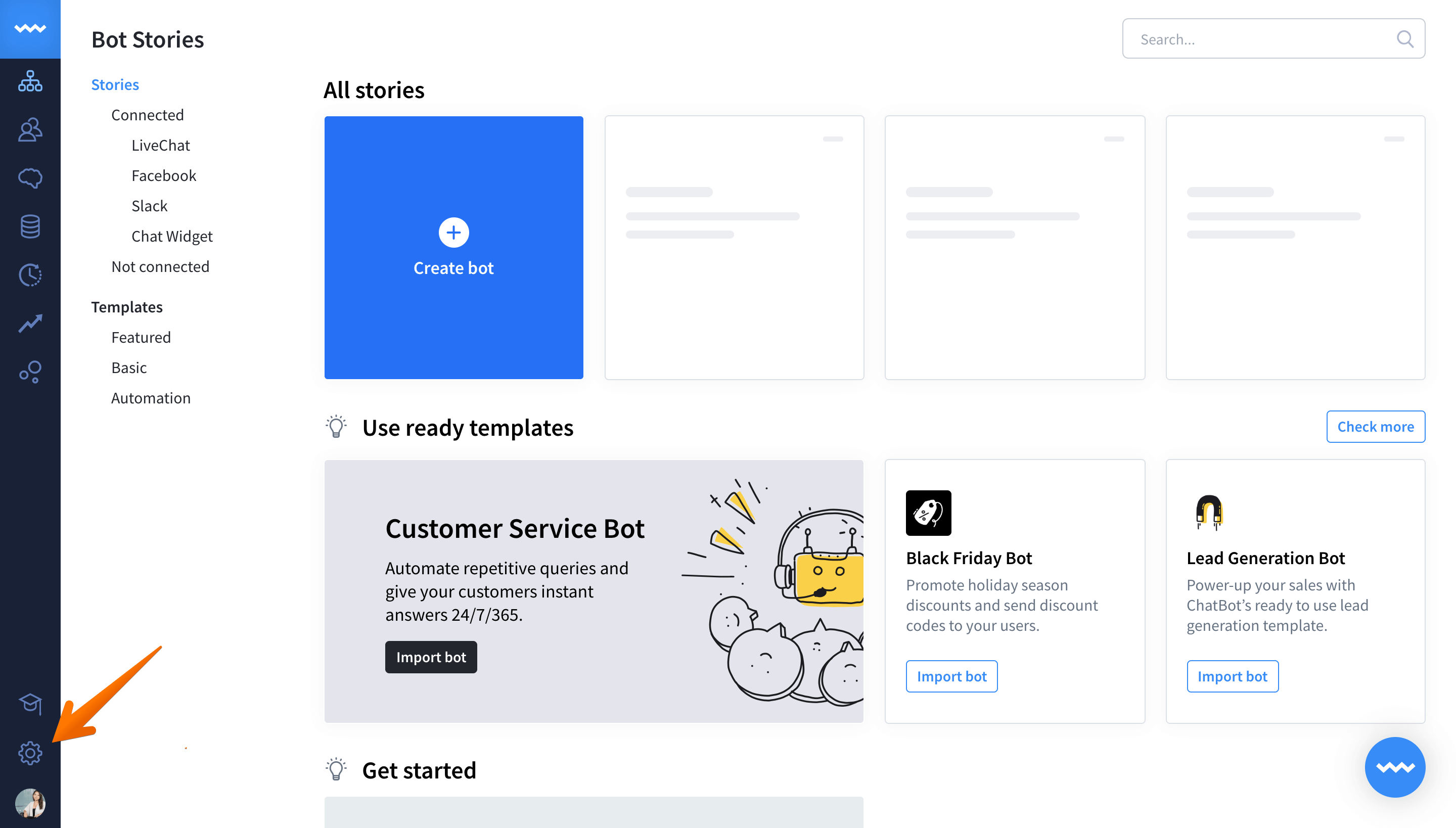
-
Click on the Add teammate button.
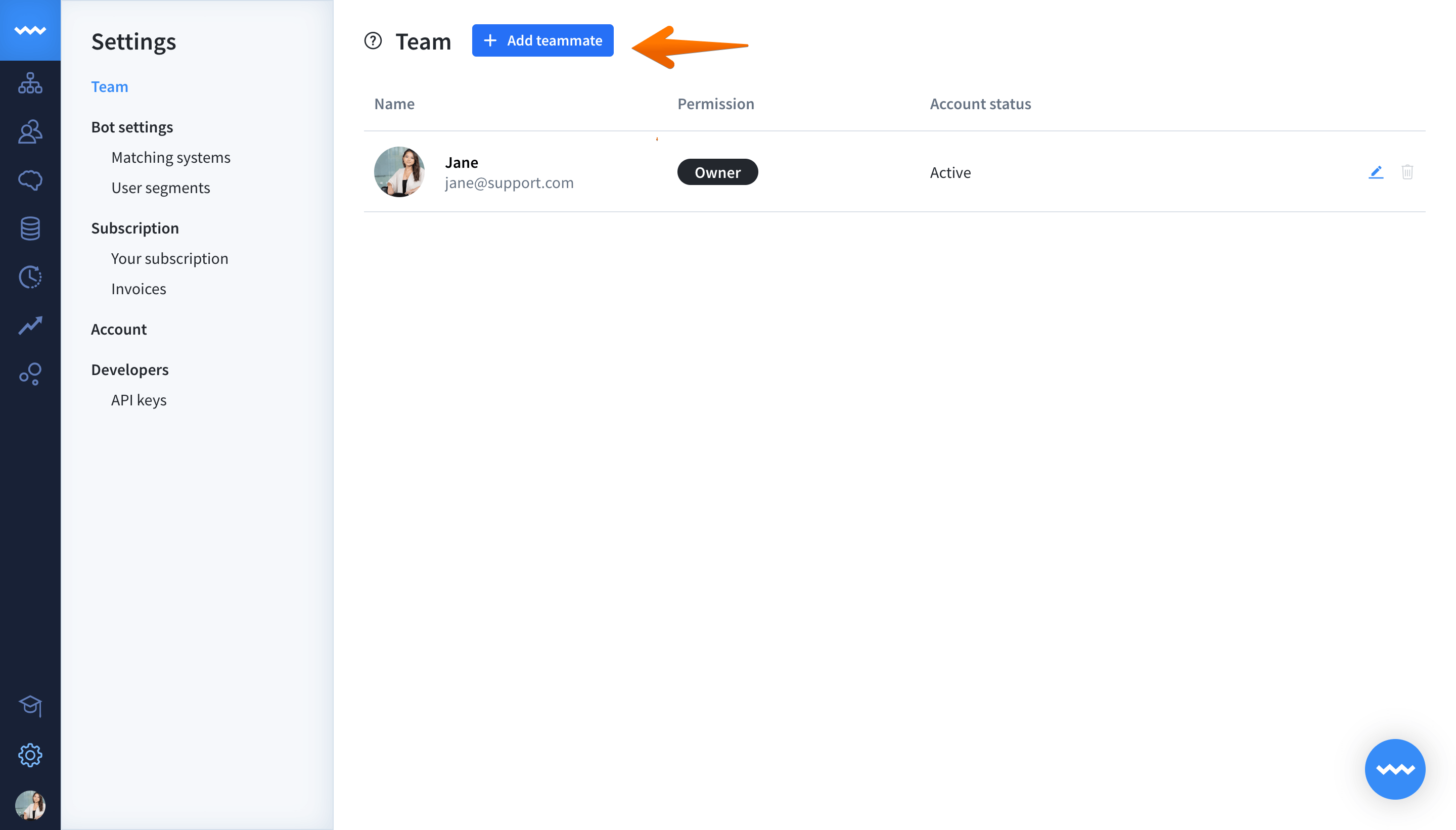
-
Enter the email address of the person you want to add to your team.
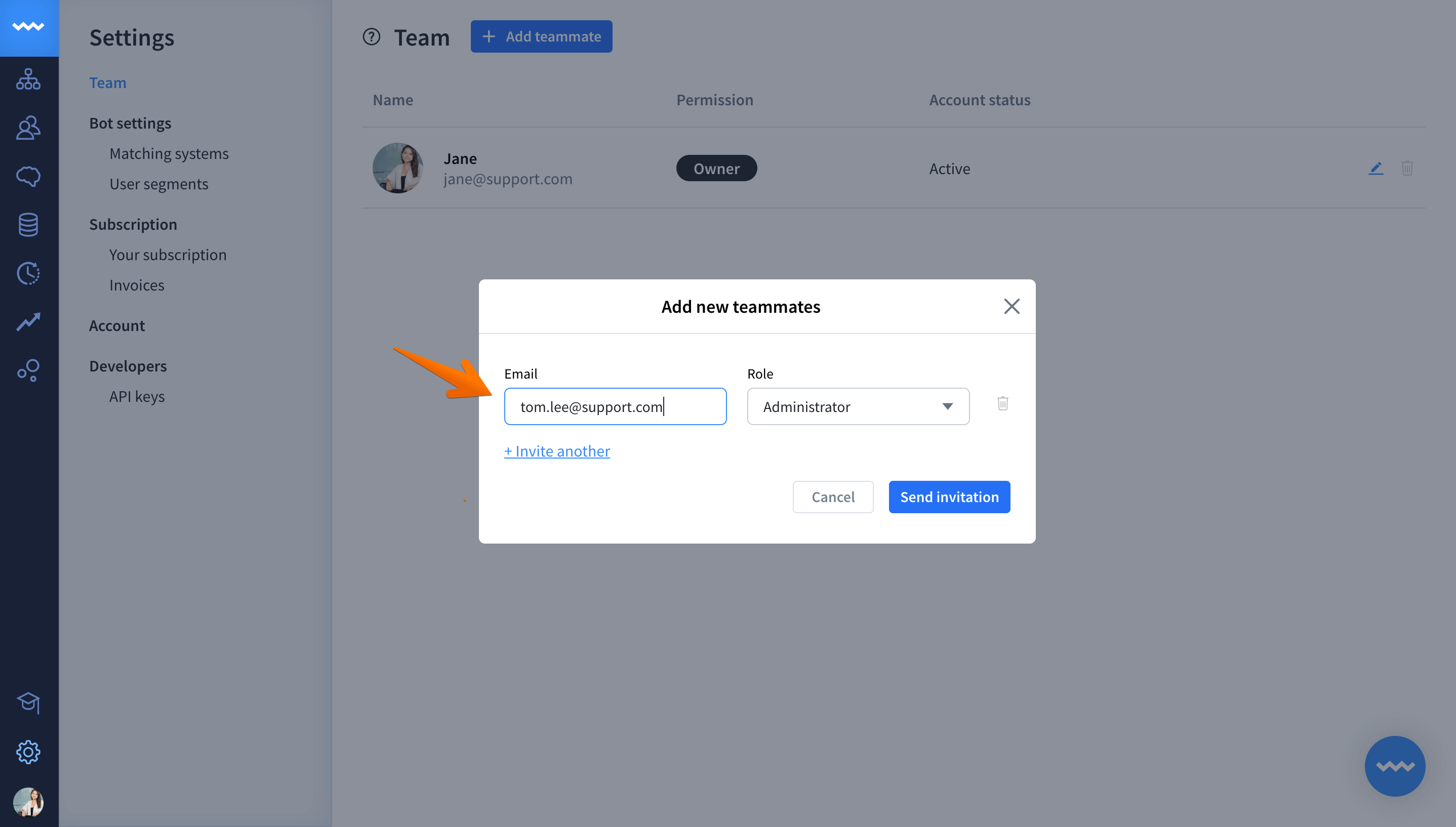
-
Then assign a role to that person. Don’t know what the difference is between the Editor and Administrator? Check the difference
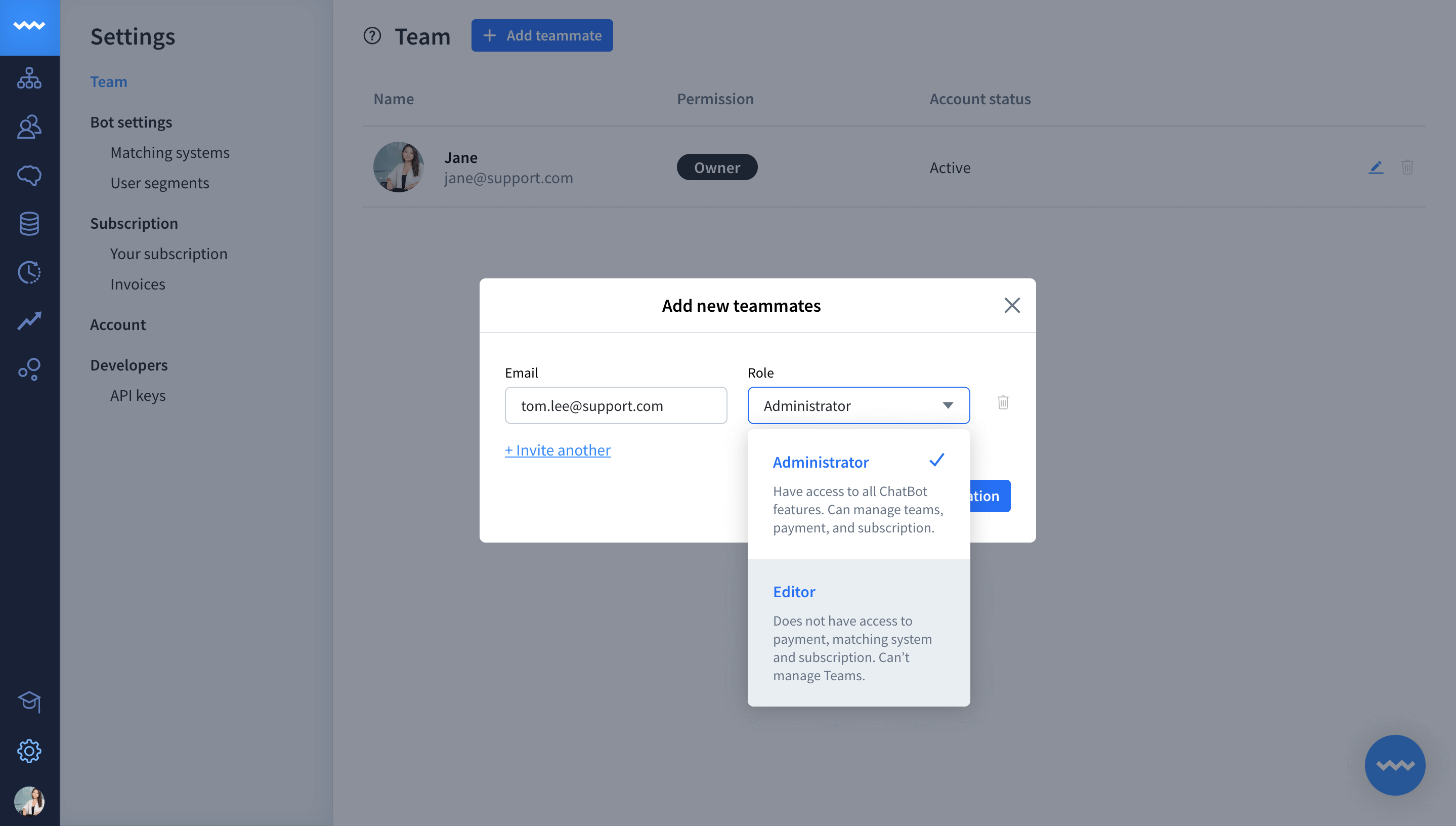
-
If necessary, click Invite another to add more members to your team.
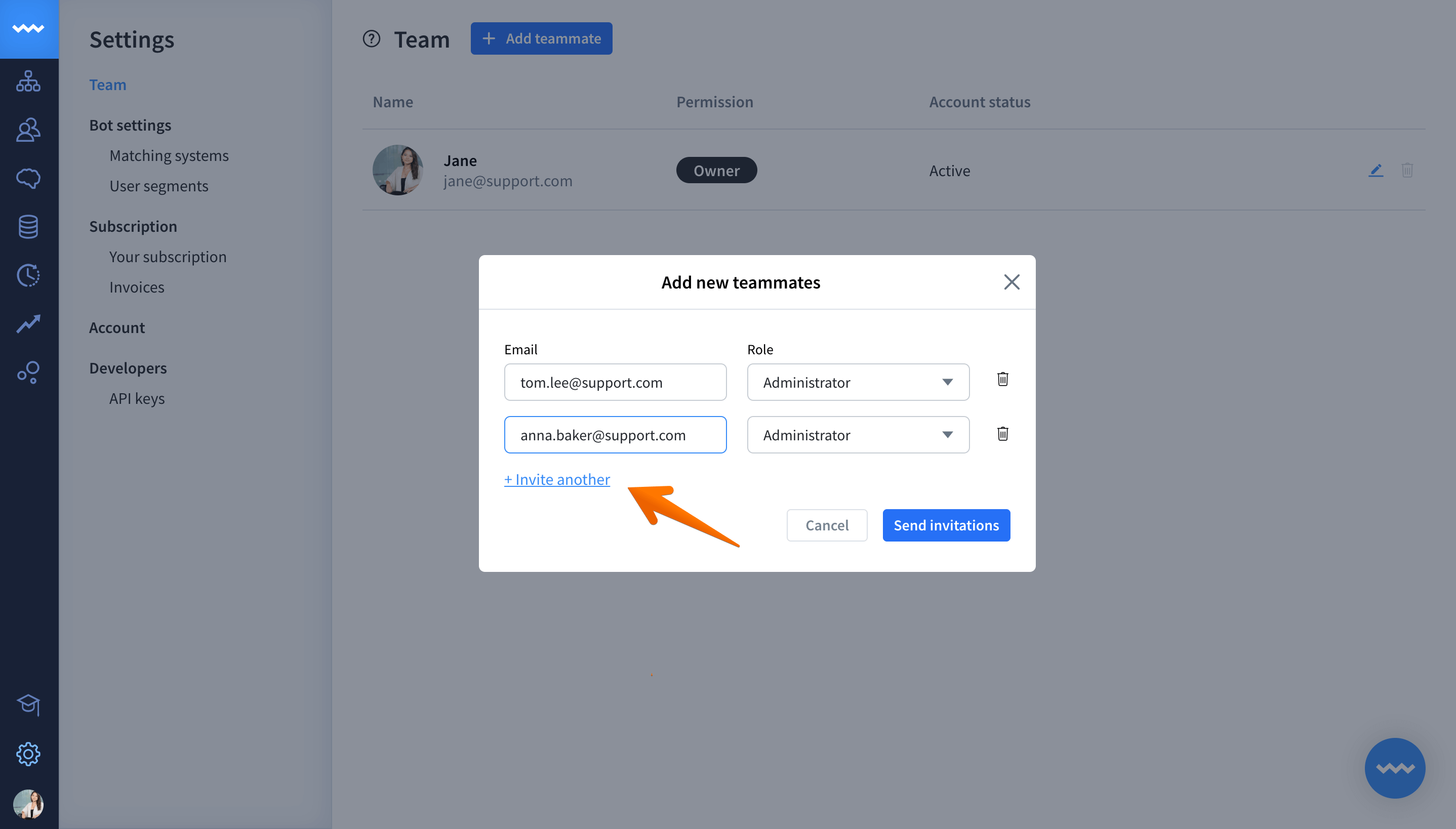
-
After your list is ready, click the Send invitations button.
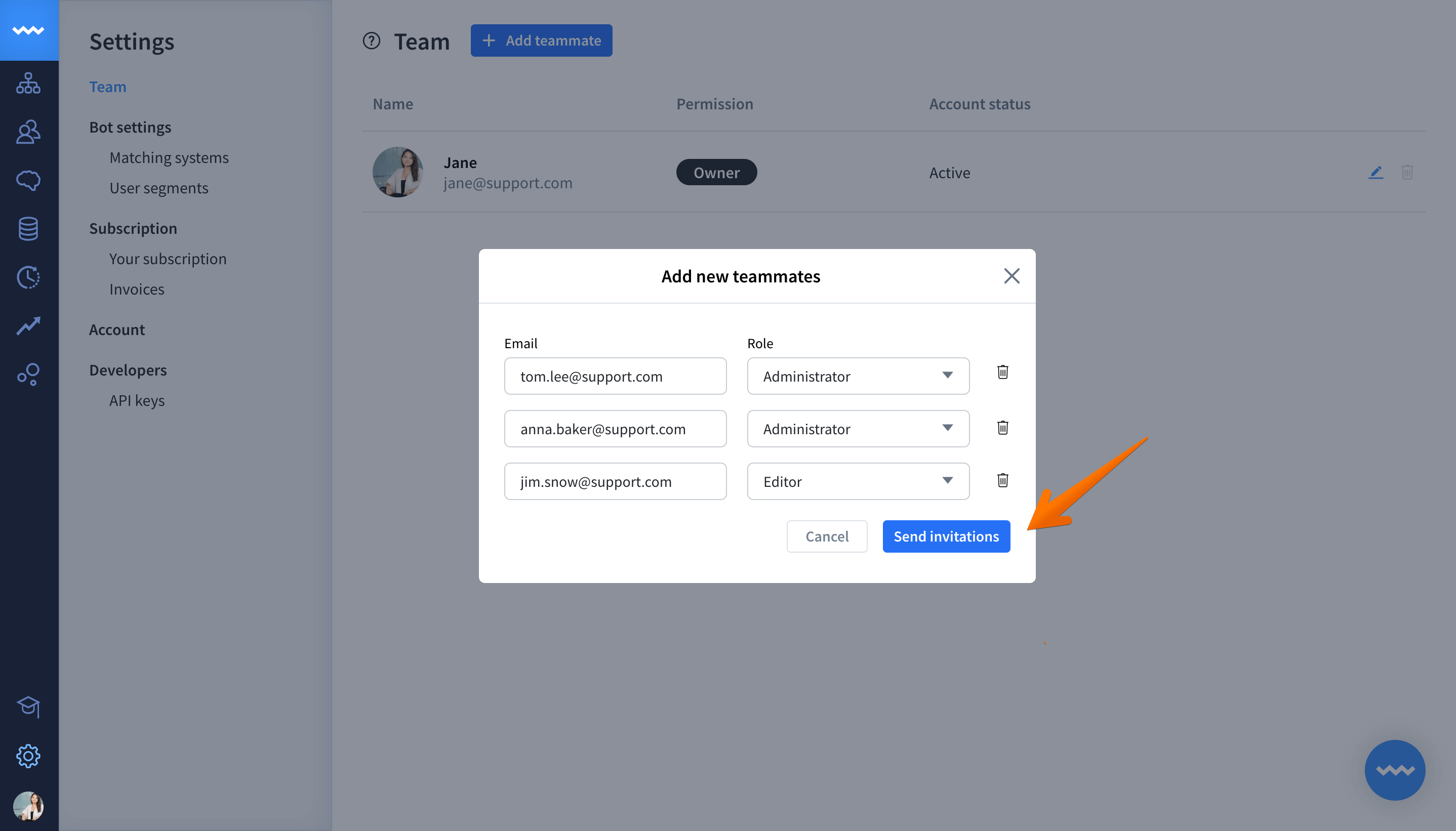
-
Voilà, your invitations have been sent. If you still need to add more teammates to your ChatBot family, click Add more people to your team. If your team is complete, click Done to proceed.
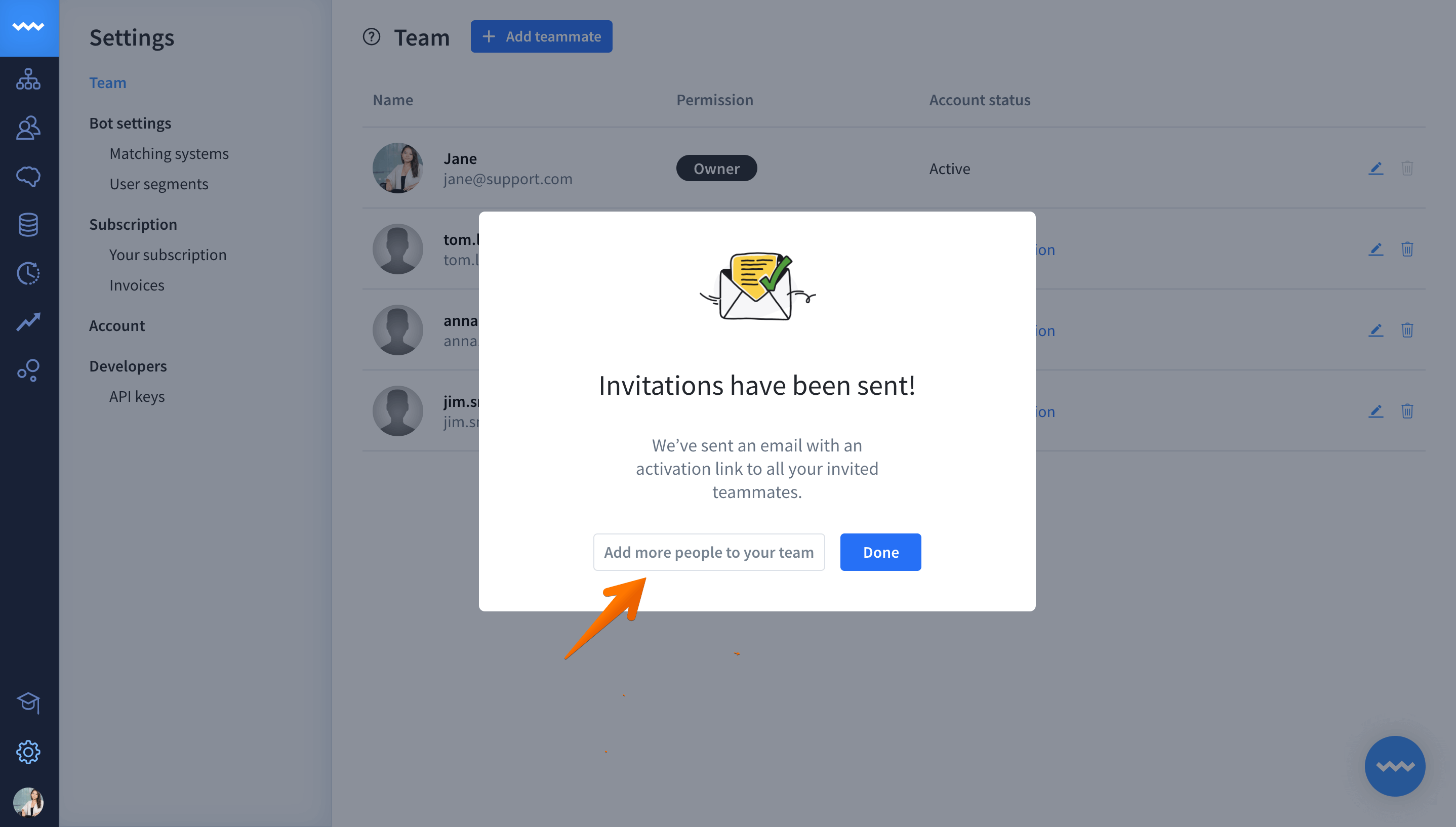
Available roles
There are three roles available in ChatBot right now: owner, administrator, and editor:
-
The owner is the person who created the ChatBot account. They have full access to your ChatBot dashboard and the subscription section. They add new ChatBot teammates and remove them when needed. Each account can only have one person assigned as the owner.
-
Administrators get access to all the dashboard sections and have full control over the platform. Like owners, they can manage the subscription and invite and remove teammates. Your account can have as many administrators as you need.
-
Editors can manage your dashboard but don’t have access to advanced account settings like the subscription and matching systems. They also can’t add and remove teammates. You can invite as many editors to share your ChatBot account as you need.
Changing the role of your teammates
Owners and administrators can easily change the roles of their team members. To do so, please follow the below steps:
-
Go to the Team section.
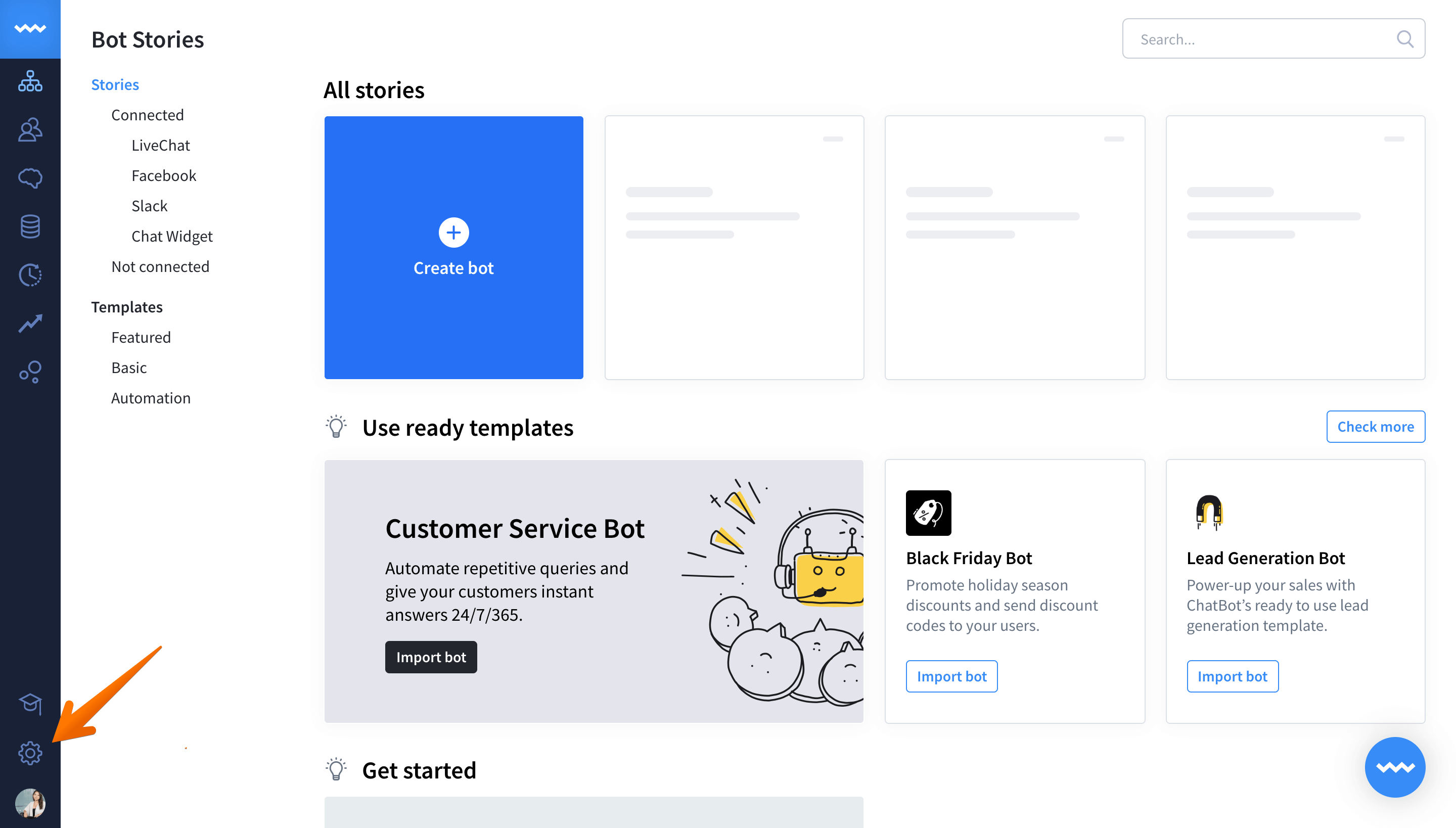
-
Click the edit icon next to the email of the person whose role needs to be changed.
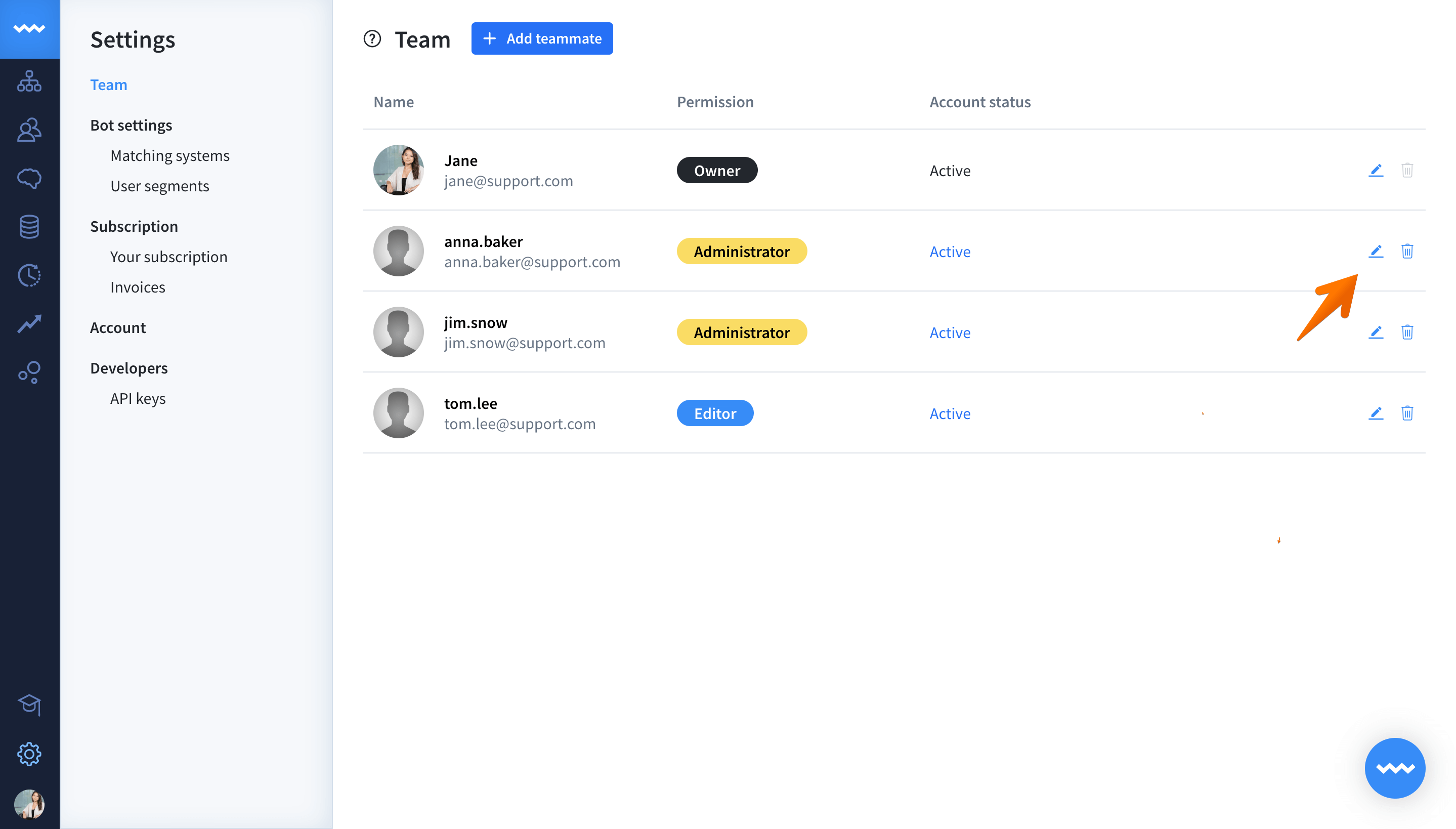
-
Choose a new role for your teammate.
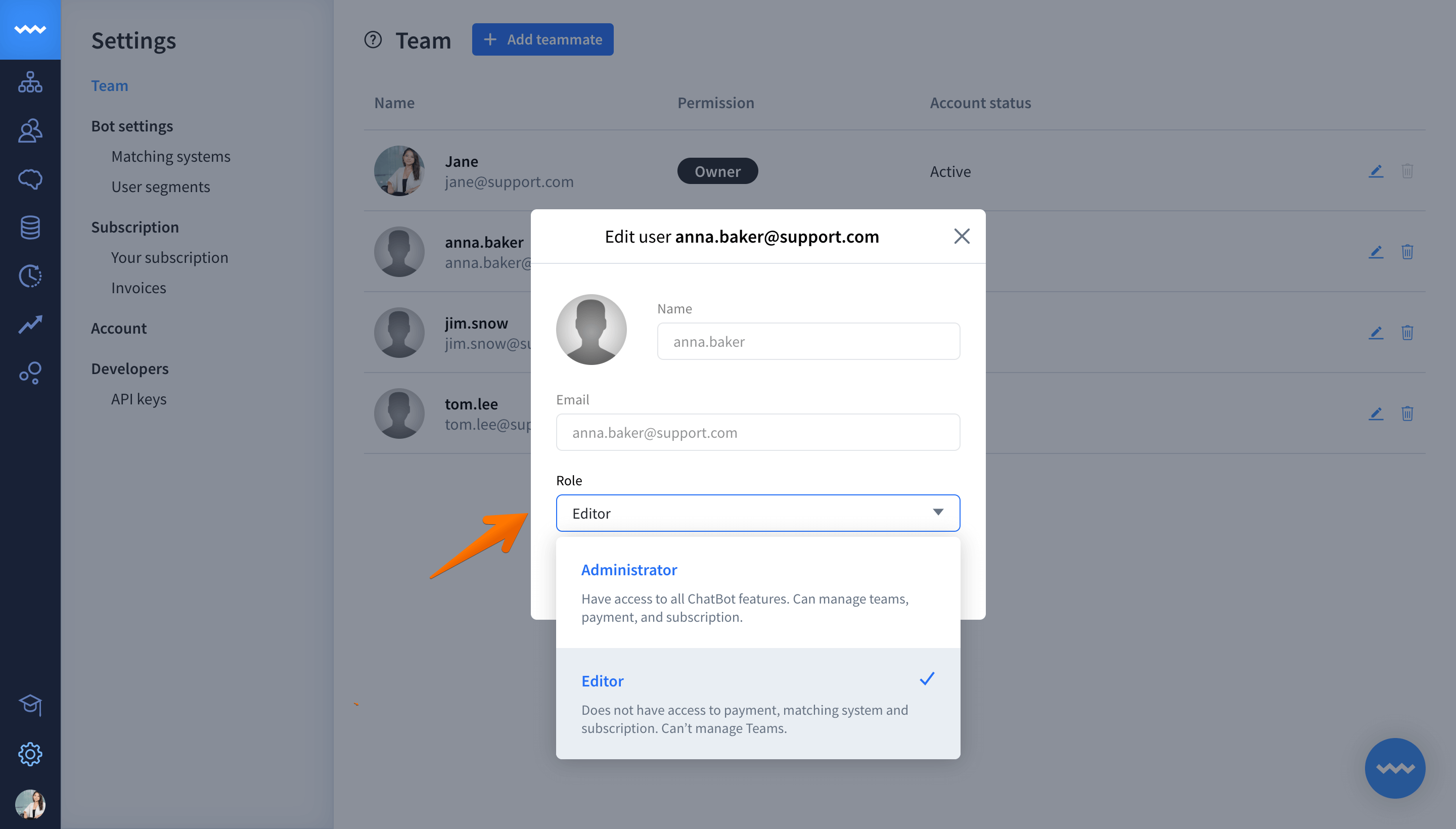
-
Click Confirm to change the role.
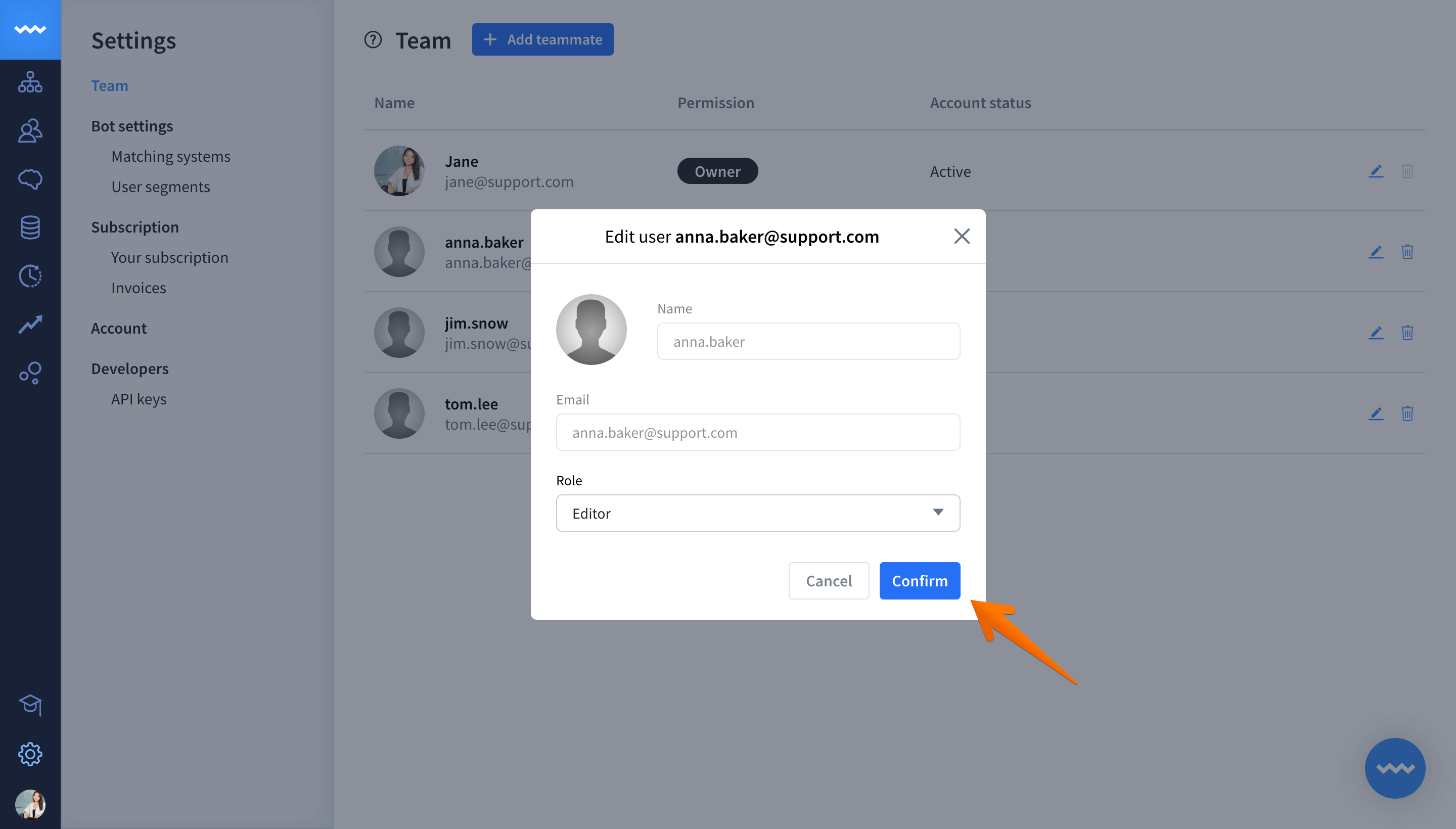
Removing teammates from ChatBot
Both owners and administrators can remove the team members when necessary.
-
Go to your Team section.
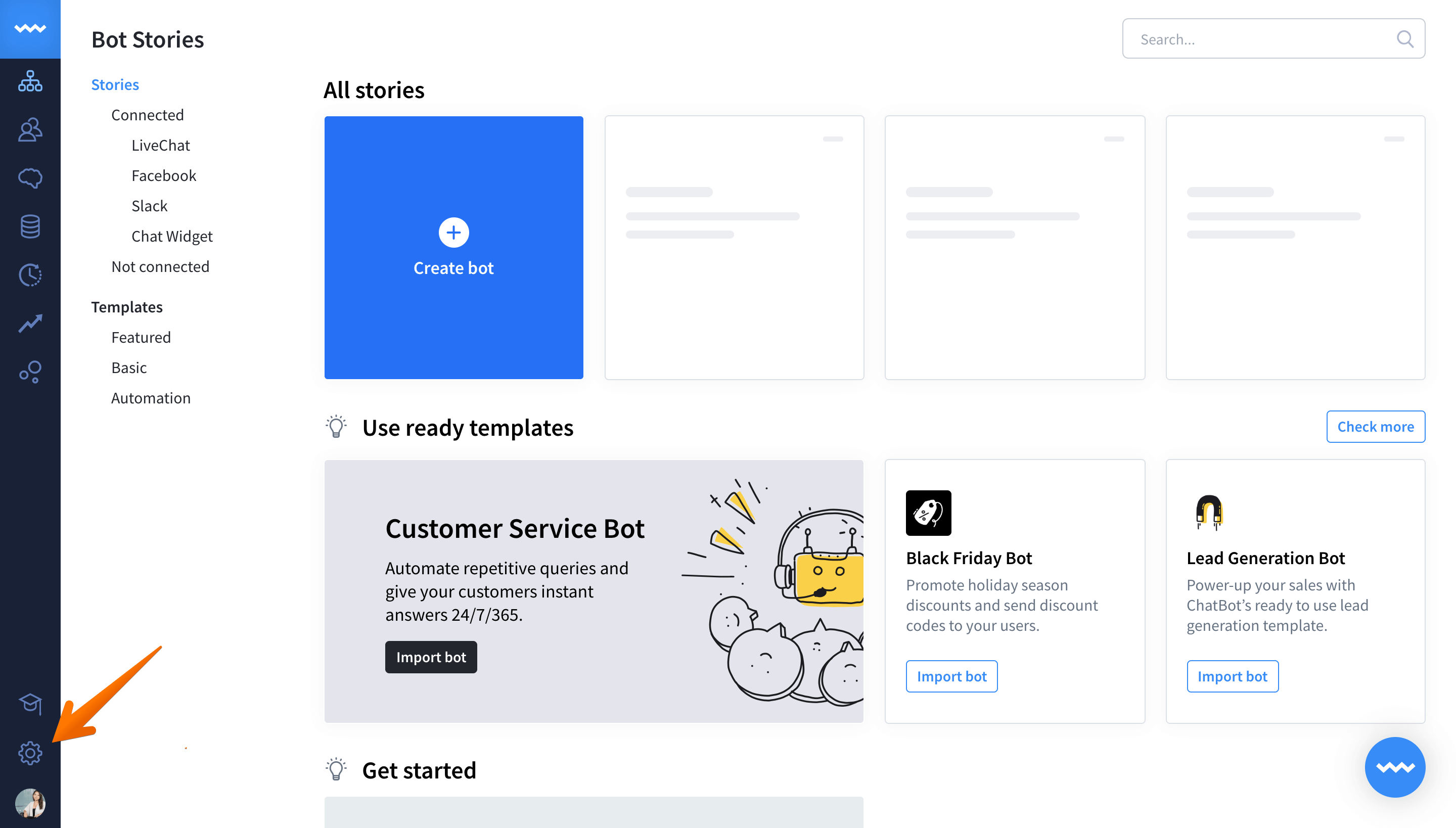
-
Click the trash icon next to the email of the teammate you want to remove.
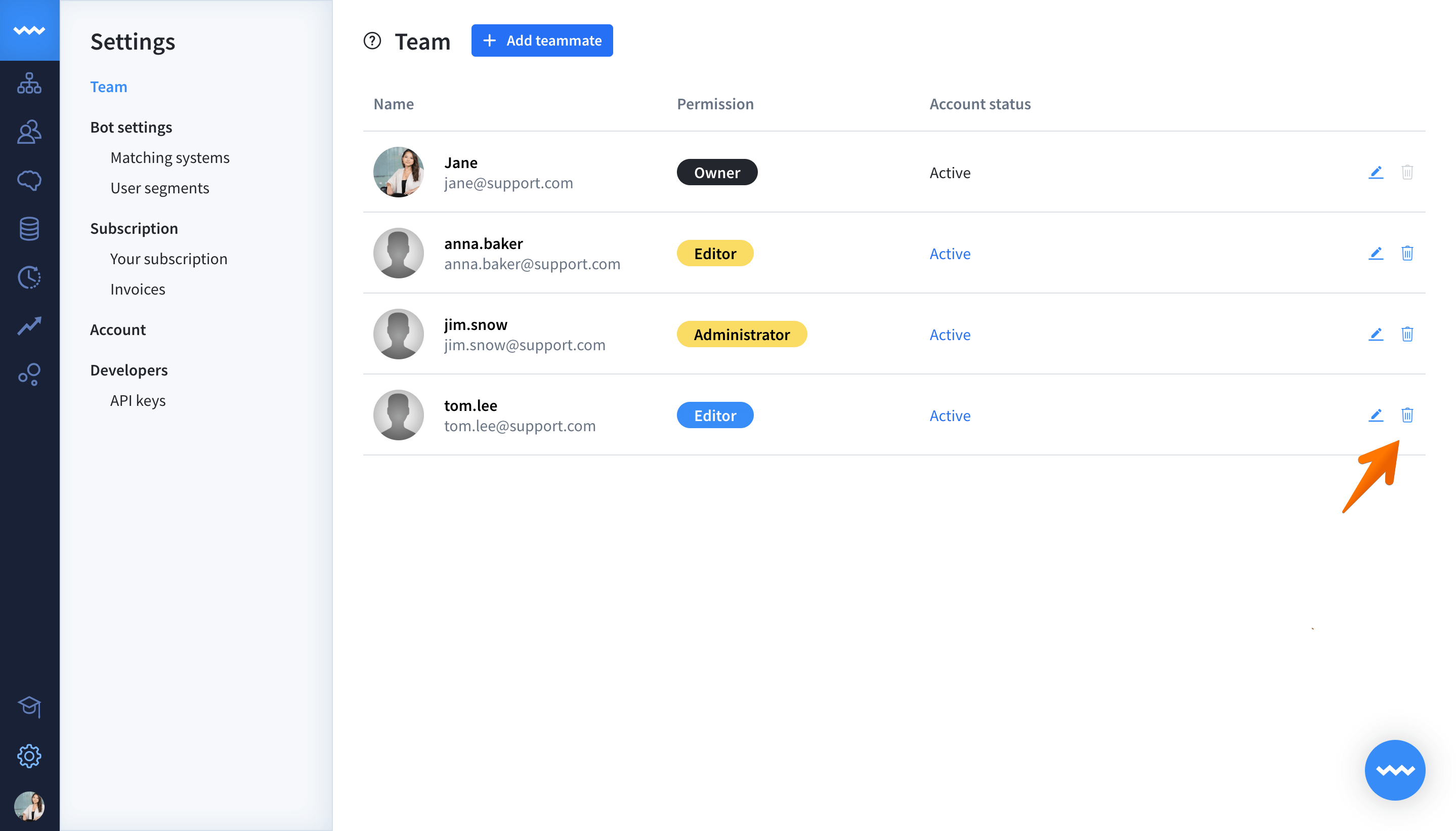
-
Click the Remove button to confirm your decision.