Version history allows you to keep track of all the changes you’ve made to your Story over time. It lets you browse previously launched Story’s versions, edit and restore them without having to update your published bot. Get greater control over your chatbot project and complete your work faster.
How to use version history
-
Create a new Story. Then, click on the version history icon in the upper right menu to open its section.
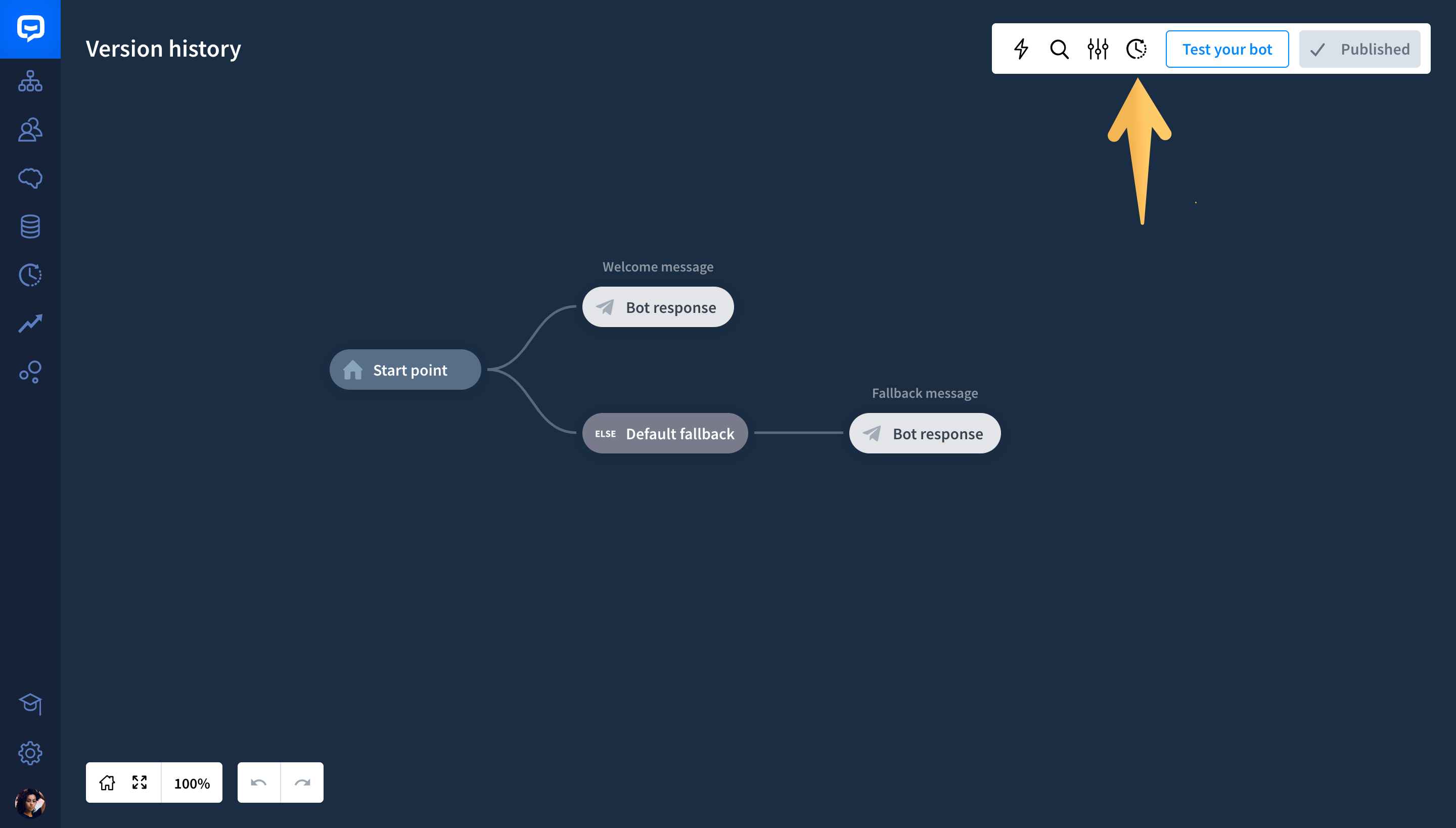
-
Here, you can see all the published versions of your Story. By default, every new Story gets the Published status. So, when you integrate that Story with Chat Widget, Messenger, LiveChat, or any other platform, this exact Story’s version will be shown to end-users.

-
You can edit and build your Story up by clicking on any of its blocks or adding the new ones.

-
By editing your Story, you will automatically create a new Draft. The draft version is a duplicate of your published Story with the changes you added. Draft lets you work on your Story without updating the published version. This way, you can experiment with your scenario without worrying that any of these tweaks will change the behavior of your published version.

-
When you’re ready and decide that your Draft version can replace the already published one, click the Publish button**.**

-
Then, name your new version.
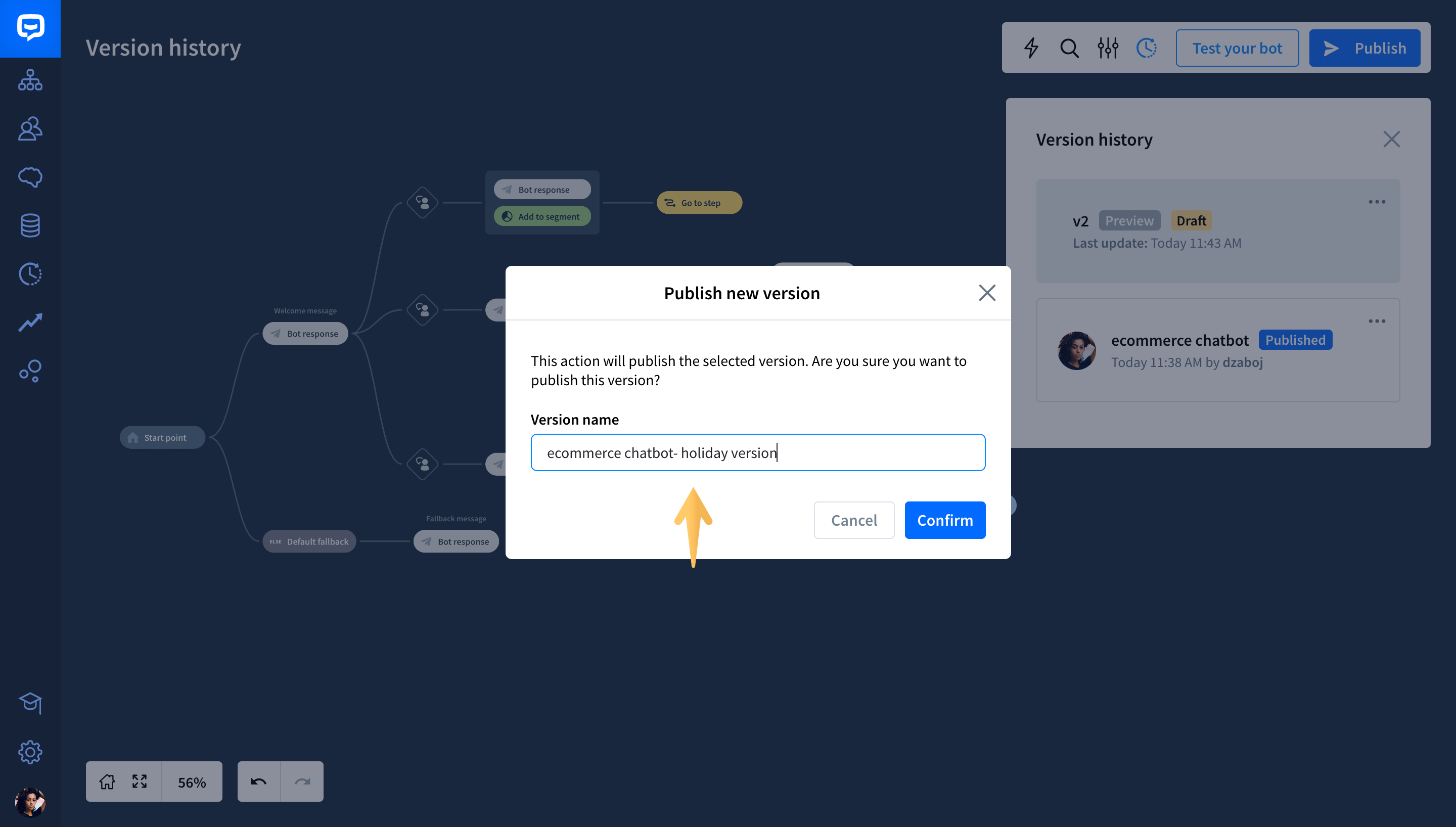
-
Click Confirm.

-
Your new “ecommerce chatbot holiday version” has been published. It replaced the old version which is now placed below the newly published one.
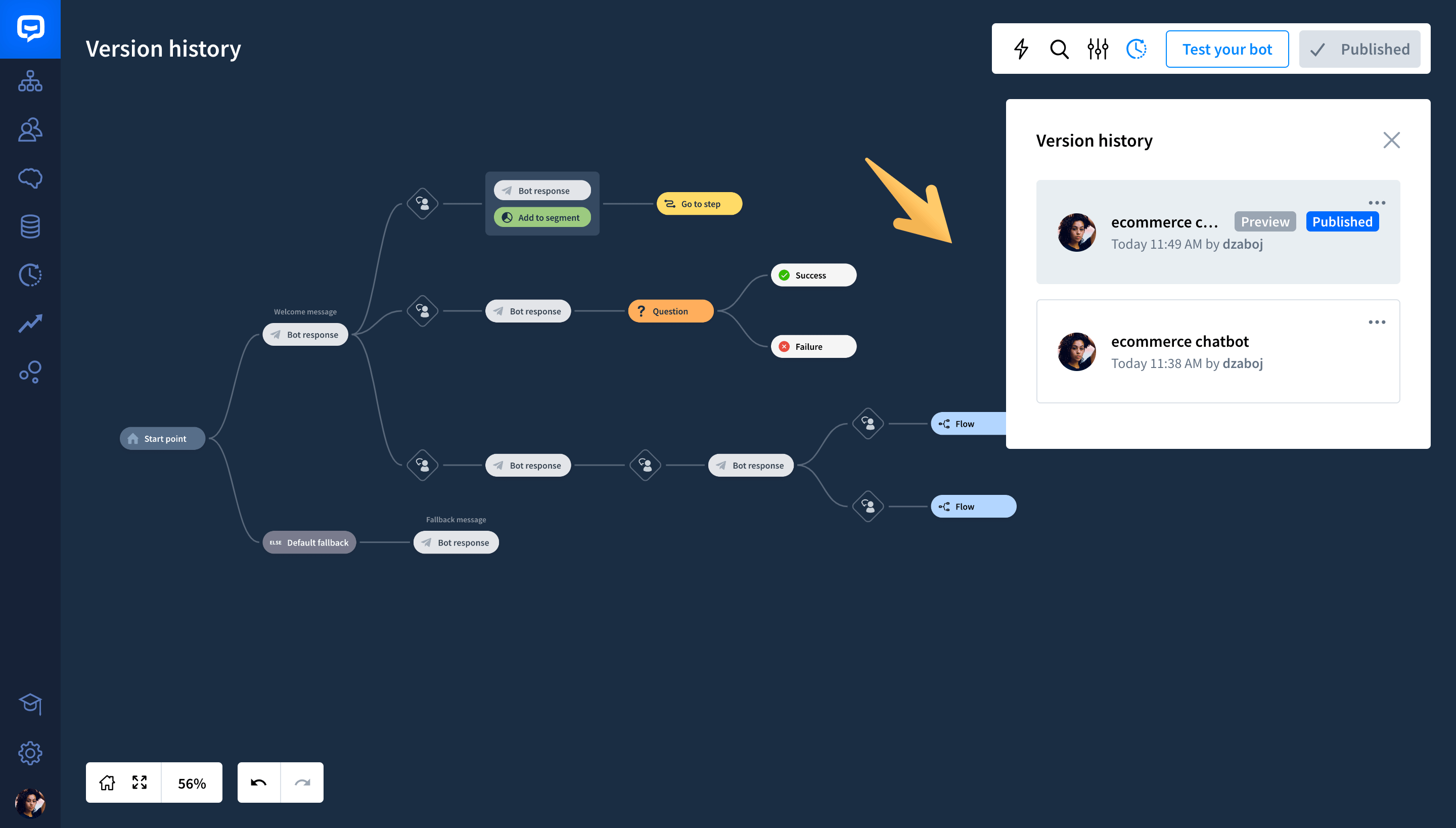
-
Version history lets you also preview all the previously published Story’s versions. To do so, click on the chosen version. The Preview badge will tell you which of the versions is currently displayed on the dashboard.

-
If you would like to go back to any of your previously published versions, click Restore. The restored version will automatically become your draft version. You can easily edit it without making any changes to your published bot.
